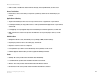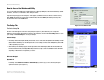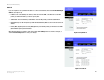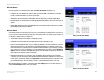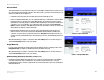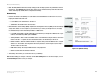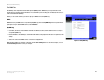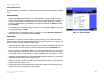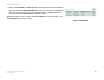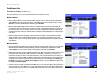Manual
Table Of Contents
- User Guide
- Table of Contents
- List of Figures
- Chapter 1: Introduction
- Chapter 2: Planning your Network
- Chapter 3: Getting to Know the Wireless-G ADSL Gateway
- Chapter 4: Connecting the Wireless-G Broadband Gateway
- Chapter 5: Configuring the Gateway
- Appendix A: Troubleshooting
- Appendix B: Wireless Security
- Appendix C: Configuring IPSec between a Windows 2000 or XP Computer and the Gateway
- Appendix D: Finding the MAC Address and IP Address for Your Ethernet Adapter
- Appendix E: Upgrading Firmware
- Appendix F: Glossary
- Appendix G: Specifications
- Appendix H: Regulatory Information
- Appendix I: Warranty Information
- Appendix J: Contact Information

22
Chapter 5: Configuring the Gateway
The Setup Tab
Wireless-G ADSL Gateway
• Interface. Select LAN & Wireless or Internet, depending on the location of the static route’s final destination.
• Show Routing Table. Click the Show Routing Table button to open a screen (see Figure 5-12) displaying how
data is routed through your LAN. For each route, the Destination IP address, Subnet Mask, Gateway, and
Interface are displayed. Click the Refresh button to update the information.
When finished making your changes on this tab, click the Save Settings button to save these changes, or click
the Cancel Changes button to undo your changes.
Figure 5-12: Routing Table