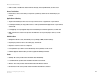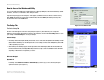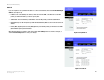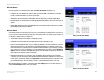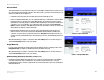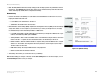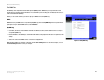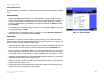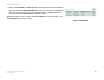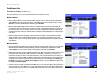Manual
Table Of Contents
- User Guide
- Table of Contents
- List of Figures
- Chapter 1: Introduction
- Chapter 2: Planning your Network
- Chapter 3: Getting to Know the Wireless-G ADSL Gateway
- Chapter 4: Connecting the Wireless-G Broadband Gateway
- Chapter 5: Configuring the Gateway
- Appendix A: Troubleshooting
- Appendix B: Wireless Security
- Appendix C: Configuring IPSec between a Windows 2000 or XP Computer and the Gateway
- Appendix D: Finding the MAC Address and IP Address for Your Ethernet Adapter
- Appendix E: Upgrading Firmware
- Appendix F: Glossary
- Appendix G: Specifications
- Appendix H: Regulatory Information
- Appendix I: Warranty Information
- Appendix J: Contact Information

16
Chapter 5: Configuring the Gateway
The Setup Tab
Wireless-G ADSL Gateway
Static IP
If you are required to use a permanent IP address to connect to the Internet, then select Use the following IP
Address. (See Figure 5-4.)
• IP Address. This is the Gateway’s IP address, when seen from the WAN, or the Internet. Your ISP will
provide you with the IP Address you need to specify here.
• Subnet Mask. This is the Gateway’s Subnet Mask. Your ISP will provide you with the Subnet Mask.
• Default Gateway. Your ISP will provide you with the Default Gateway Address, which is the ISP server’s IP
address.
• Primary DNS. (Required) and Secondary DNS (Optional). Your ISP will provide you with at least one DNS
(Domain Name System) Server IP Address.
When finished making your changes on this tab, click the Save Settings button to save these changes, or
click the Cancel Changes button to undo your changes.
Figure 5-3: Dynamic IP
Figure 5-4: Static IP