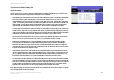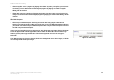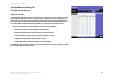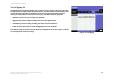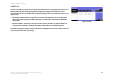User's Manual
26
Chapter 5: Configuring the Wireless-G ADSL Home Gateway
The Wireless Tab
Wireless-G ADSL Home Gateway
The Wireless Access Tab
Wireless Network Access
Wireless Network Access. Select Allow All you want all computers to have access to the wireless network. To
restrict access to the network, select Restrict Access, and then select Prevent to block access for the designated
computers or Permit only to permit access for the designated computers. Click the Edit MAC Address Access List
button, and the
Mac Address Filter List
screen will appear.
Enter the MAC addresses of the computers you want to designate. To see a list of MAC addresses for wireless
computers or clients, click the Wireless Client MAC List button.
The
Wireless Client MAC List
screen will list computers, their IP addresses, and their MAC addresses. Click the
Refresh button to get the most up-to-date information. Click the Enable MAC Filter checkbox To add a specific
computer to the Mac Address Filter List, click the Enable MAC Filter checkbox and then the Update Filter List
button. Click the Close button to return to the
Wireless Client MAC List
screen.
On the
Wireless Client MAC List
screen, click the Save Settings button to save this list, or click the Cancel
Changes button to remove your entries.
When finished making your changes on this tab, click the Save Settings button to save these changes, or click the
Cancel Changes button to undo your changes.
Figure 5-17: Wireless Network Access
Figure 5-18: MAC Address Filter List
Figure 5-19: Wireless Client MAC List