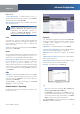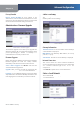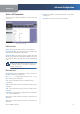User's Manual
Appendix A
Troubleshooting
26
Wireless-N ADSL2+ Gateway
Appen
d
i
x
A
:
Trou
bl
es
h
oo
t
i
ng
Your computer cannot connect to t
h
e Internet.
Fo
ll
ow t
h
e instructions unti
l
your computer can connect
to t
h
e Internet
:
Ma
k
e sure t
h
at t
h
e Gateway is powere
d
on. T
h
e Power
LED should be green and not
f
lashing
.
I
f
the Power LED is
f
lashing, then power o
ff
all o
f
your networ
k
d
evices, inc
l
u
d
ing t
h
e Gateway an
d
computers. T
h
en power on eac
h
d
evice in t
h
e
f
ollowing order
:
G
atewa
y
C
om
p
ute
r
Check the LEDs on the
f
ront panel o
f
the Gateway.
Make sure the Power, DSL, and at least one o
f
the
numbered LEDs are lit. I
f
they are not, then chec
k
t
h
e ca
bl
e connections. T
h
e computer s
h
ou
ld
b
e
connected to one o
f
the ports numbered 1-4 on the
Gateway, and the Line port o
f
the Gateway must be
connecte
d
to t
h
e ADSL
l
ine
.
W
h
en you
d
ou
bl
e-c
l
ic
k
t
h
e we
b
b
rowser, you are
prompted
f
or a username and password. I
f
y
ou want to
get rid o
f
the prompt,
f
ollow these instructions.
Launch the web browser and per
f
orm the
f
ollowing steps
(these ste
p
s are s
p
eci
f
ic to Internet Ex
p
lorer but are similar
f
or other browsers):
Se
l
ect To o
ls
>
Internet
O
p
t
i
ons
.
C
l
ic
k
t
h
e
C
onnec
t
i
ons
ta
b.
Se
l
ect Never
d
i
a
l
a connec
t
i
on
.
C
l
ic
k
OK
.
You are using a static IP a
dd
ress an
d
cannot connect
.
Re
f
er to Windows Help and change your Internet Protocol
(TCP/IP) Properties to O
b
tain an IP a
dd
ress automatica
ll
y.
T
h
e computer cannot connect wire
l
ess
l
y to t
h
e networ
k
.
Ma
k
e sure t
h
e wire
l
ess networ
k
name or SSID is t
h
e
same on both the computer and the Gateway. I
f
you
h
ave ena
bl
e
d
wire
l
ess security, t
h
en ma
k
e sure t
h
e same
security met
h
o
d
an
d
k
ey are use
d
b
y
b
ot
h
t
h
e computer
an
d
t
h
e Gateway
.
•
•
1.
2.
•
1.
2.
3.
4.
You need to modi
f
y the basic settings on the Gateway.
Run t
h
e Setup Wizar
d
on t
h
e Setup CD-ROM.
You need to modi
f
y the advanced settings on the
G
ateway
.
Open the web browser (
f
or example, Internet Explorer
or Fire
f
ox), and enter the Gateway’s IP address in the
address
f
ield (the de
f
ault IP address is
1
92.
1
6
8.
1
.
1
). W
h
en
prompte
d
, comp
l
ete t
h
e
U
se
r
name
an
d
Password
fields
d
(the de
f
ault user name and password is a
dm
i
n
). C
l
ic
k
t
h
e
appropriate ta
b
to c
h
ange t
h
e settings
WE
B:
I
f
your questions are not addressed
here, re
f
er to the Linksys website,
www.
l
i
n
k
sys.com
/
i
n
t
erna
t
i
ona
l