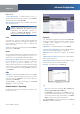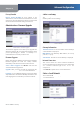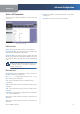User's Manual
Chapter 4
Advanced Configuration
21
Wireless-N ADSL2+ Gateway
R
emote Acces
s
R
emote Managemen
t
To permit remote access to t
h
e
Gateway
f
rom outside the local network, select Ena
ble
.
Otherwise, keep the de
f
ault,
D
i
sa
ble
.
Management
P
or
t
Enter t
h
e port num
b
er t
h
at wi
ll
b
e
open to outsi
d
e access
.
N
O
TE
:
To manage t
h
e Gateway remote
l
y, enter
h
ttps://<Internet_IP_a
dd
ress>:por
t
su
b
stituting t
h
e Gateway’s Internet IP
address
f
or <Internet_IP_a
dd
ress
>
, an
d
t
h
e
Management Port number
f
or por
t
.
U
P
n
P
Universa
l
P
l
ug an
d
P
l
ay (UPnP) a
ll
ows Win
d
ows XP
and Vista to automatically con
f
igure the Gateway
f
or
various Internet app
l
ications, suc
h
as gaming an
d
videocon
f
erencing
.
U
P
n
P
I
f
you want to use UPnP, keep the de
f
ault, Ena
ble
.
Ot
h
erwise, se
l
ect
D
i
sa
ble
.
WLAN
I
f
you are using the Gateway in a public domain where you
are giving wire
l
ess access to your guests, you can
d
isa
bl
e
wire
l
ess access to t
h
e Gateway’s we
b
-
b
ase
d
uti
l
ity
.
M
anagement v
i
a
WLAN
This
f
eature allows the Gateway
to
b
e manage
d
b
y a wire
l
ess computer on t
h
e
l
oca
l
networ
k
w
h
en it
l
ogs into t
h
e Gateway’s we
b
-
b
ase
d
uti
l
ity. You wi
ll
on
l
y
b
e a
bl
e to access t
h
e uti
l
ity via a wire
d
connection i
f
you disable this
f
eature. To allow wireless
access to the utility, keep the de
f
ault, Ena
ble
. Ot
h
erwise,
se
l
ect
D
i
sa
ble
.
I
G
M
P
I
G
MP Proxy Internet Group Mem
b
ers
h
ip Protoco
l
(IGMP)
is a system to improve multicasting
f
or wireless clients.
T
h
is s
h
ou
ld
b
e set to Ena
ble
i
f
your clients support it;
ot
h
erwise, se
l
ect
D
i
sa
ble
.
C
l
ic
k
S
ave
S
et
t
i
ngs
to app
l
y your c
h
anges, or c
l
ic
k
Cance
l
C
h
anges to cance
l
your c
h
anges
.
A
d
ministration > Reportin
g
The Gateway can keep logs o
f
tra
ff
ic and events
f
or your
Internet connect
i
on
.
A
d
ministration > Reportin
g
Report
i
n
g
L
o
g
To disable the Log
f
unction, keep the de
f
ault,
D
i
sa
ble
.
To monitor tra
ff
ic between the network and the Internet,
se
l
ect Ena
ble
.
Wit
h
l
ogging ena
bl
e
d
, you can c
h
oose to
view temporary
l
ogs
.
E-Mail Alerts To enable E-Mail Alerts, select Enabl
e
.
D
e
n
i
al o
f
Ser
v
i
ce T
h
res
h
o
lds
Enter the number o
f
Denial
o
f
Service attacks that will trigger an e-mail alert
.
SMTP Mail Serve
r
Enter the IP address o
f
the SMTP
ser
v
er.
E
-
Ma
i
l Address
f
or Alert Logs Enter t
h
e e-mai
l
a
dd
ress
that will receive alert logs
.
R
eturn E-Ma
i
l
a
dd
res
s
Enter the return address
f
or the
e-mai
l
a
l
erts. (T
h
is can
b
e a
d
ummy a
dd
ress.)
View Lo
g
To view the logs, click
V
i
ew Lo
g
.
V
i
ew Lo
g
L
o
g
T
yp
e
Select
f
rom the
f
ollowing:
ALL
,
S
ystem Lo
g
,
A
ccess
L
o
g
,
F
i
rewa
ll
Log, or VPN Lo
g
.
Clic
k
Re
f
res
h
to update the log. Clic
k
Clea
r
to clear all
the in
f
ormation that is displayed. Clic
k
P
re
v
i
ous
P
ag
e
to view the previous page o
f
in
f
ormation. Click
N
ext
P
ag
e
to view the next page o
f
in
f
ormation
.
C
l
ic
k
S
ave
S
et
t
i
ngs
to app
l
y your c
h
anges, or c
l
ic
k
Cance
l
C
h
anges to cance
l
your c
h
anges
.