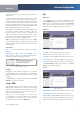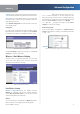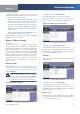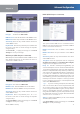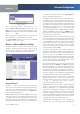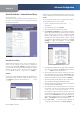User's Manual
Chapter 4
Advanced Configuration
16
Wireless-N ADSL2+ Gateway
Access Restrictions > Internet Access Po
l
ic
y
T
h
e
I
nternet
A
cces
s
Policy
screen allows you to block or
y
allow speci
f
ic kinds o
f
Internet usage and tra
ff
ic, such as
Internet access,
d
esignate
d
services, an
d
we
b
sites
d
uring
speci
f
ic days and times.
Access Restrictions > Internet Access Po
l
icy
Internet Access Po
l
ic
y
Internet Access Po
l
i
cy
Access can be managed by a
po
l
icy. Use t
h
e settings on t
h
is screen to esta
bl
is
h
an
access policy (a
f
ter
S
ave
S
et
t
i
ng
s
is c
l
ic
k
e
d
). Se
l
ecting a
policy
f
rom the drop-down menu will display that policy’s
settings. To
d
e
l
ete a po
l
icy, se
l
ect t
h
at po
l
icy’s num
b
er
an
d
c
l
ic
k
De
l
et
e
. To view a
ll
t
h
e po
l
icies, c
l
ic
k
S
ummar
y
.
S
ummar
y
The policies are listed with the
f
ollowing in
f
ormation: No.,
Policy Name, Days, and Time o
f
Day. To delete a policy,
se
l
ect De
l
et
e
. To return to t
h
e
I
nterne
t
A
cces
s
Policy
s
c
reen
,
y
c
l
ic
k
C
l
os
e
.
S
ummary
S
tatu
s
Policies are disabled by de
f
ault. To enable a policy,
select its number
f
rom the drop-down menu, and select
Ena
ble
.
To create a policy,
f
ollow steps 1-10. Repeat these steps to
create a
dd
itiona
l
po
l
icies, one at a time
.
Select a number
f
rom the
I
nterne
t
A
cces
s
Policy
drop-
y
d
own menu.
To ena
bl
e t
h
is po
l
icy, se
l
ect Ena
ble
.
Enter a Policy Name in the
f
ield provided.
C
l
ic
k
E
d
i
t
L
i
st o
f
Computer
s
to se
l
ect w
h
ic
h
computers
will be a
ff
ected by the policy. The
I
nterne
t
A
cces
s
P
C
L
i
s
t
screen appears. You can se
l
ect a computer
b
y MAC
address or IP address. You can also enter a range o
f
IP addresses i
f
you want this policy to a
ff
ect a group
o
f
computers. A
f
ter making your changes, clic
k
S
ave
S
et
t
i
ngs
to app
l
y your c
h
anges, or c
l
ic
k
Cance
l
C
h
ange
s
to cance
l
your c
h
anges. T
h
en c
l
ic
k
C
l
os
e
.
Internet Access P
C
List
Speci
f
y the Access Restriction to apply to the computers
you se
l
ecte
d
in step 4. Se
l
ect
D
en
y
to
bl
oc
k
Internet
a
cc
ess
,
or
A
ll
o
w
to a
ll
ow Internet access
.
Speci
f
y when this policy will be in e
ff
ect. Select the
days: individual days o
f
the week, or Every
D
a
y
. T
h
en
select the time span within each day: speci
f
ic start and
en
d
times using t
h
e
F
ro
m
an
d
To
f
ields, or 24
H
our
s
.
To
bl
oc
k
we
b
sites
b
y URL a
dd
ress, enter eac
h
URL in a
separa
t
e We
b
sit
e
B
l
oc
k
in
g
by
U
RL
A
dd
res
s
f
ield
.
To
bl
oc
k
we
b
sites using
k
eywor
d
s, enter eac
h
k
eywor
d
i
n a separate We
b
sit
e
B
l
oc
k
in
g
by
Keyword
field.
d
You can
f
ilter access to various services accessed over
t
h
e Internet, suc
h
as FTP or te
l
net. From t
h
e B
l
oc
k
e
d
S
ervice
s
l
ist, se
l
ect t
h
e service you want to
bl
oc
k
; t
h
e
port numbers and protocol
f
or the selected service are
automatically displayed. I
f
the service you want is not
l
iste
d
, se
l
ect User-De
f
i
ne
d
; enter its port num
b
ers in
the
f
ields provided; then select its protocol: I
C
M
P
,
T
CP
,
U
DP
,
or
T
C
P
&
UDP
f
rom the drop-down menu.
C
l
ic
k
S
ave
S
et
t
i
ngs
to save t
h
e po
l
icy’s settings. To
cance
l
t
h
e po
l
icy’s settings, c
l
ic
k
C
ance
l
C
h
ange
s
.
1.
2.
3.
4.
5.
6.
7.
8.
9.
1
0.