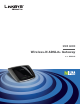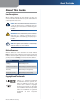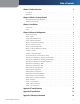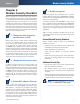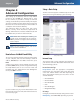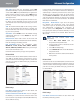Owner's manual
Table Of Contents
- Chapter 1: Product Overview
- Chapter 2: Wireless Security Checklist
- Chapter 3: Installation
- Chapter 4: Advanced Configuration
- Setup > Basic Setup
- Setup > DDNS
- Setup > MAC Address Clone
- Setup > Advanced Routing
- Wireless > Basic Wireless Settings
- Wireless > Wireless Security
- Wireless > Wireless MAC Filter
- Wireless > Advanced Wireless Settings
- Security > Firewall
- Security > VPN Passthrough
- Access Restrictions > Internet Access Policy
- Applications and Gaming > Single Port Forwarding
- Applications and Gaming > Port Range Forwarding
- Applications & Gaming > Port Range Triggering
- Applications and Gaming > DMZ
- Applications and Gaming > QoS
- Administration > Management
- Administration > Reporting
- Administration > Diagnostics
- Administration > Back Up & Restore
- Administration > Factory Defaults
- Administration > Firmware Upgrade
- Status > Gateway
- Status > Local Network
- Status > Wireless Network
- Status > DSL Connection
- Appendix A: Troubleshooting
- Appendix B: Specifications
- Appendix C: Warranty Information
- Appendix D: Regulatory Information
- FCC Statement
- Safety Notices
- Industry Canada Statement
- Avis d’Industrie Canada
- Wireless Disclaimer
- Avis de non-responsabilité concernant les appareils sans fil
- Declaration of Conformity with Regard to EU Directive 1999/5/EC (R&TTE Directive)
- CE Marking
- National Restrictions
- Product Usage Restrictions
- Technical Documents on www.linksys.com/international
- User Information for Consumer Products Covered by EU Directive 2002/96/EC on Waste Electric and Electronic Equipment (WEEE)

Chapter 4
Advanced Configuration
5
Wireless-N ADSL2+ Gateway
QoS Type Select from the drop-down menu: CBR
(Continuous Bit Rate) to specify fixed bandwidth for voice
or data traffic; UBR (Unspecified Bit Rate) for applications
that are not time-sensitive, such as e-mail; or VBR (Variable
Bit Rate) for bursty traffic and bandwidth-sharing with
other applications.
PCR For the Peak Cell Rate (PCR), divide the DSL line rate
by 424 to get the maximum rate the sender can send
cells. Enter the rate in the field (if required by your service
provider).
SCR The Sustain Cell Rate (SCR) sets the average cell rate
that can be transmitted. The SCR value is normally less
than the PCR value. Enter the rate in the field (if required
by your service provider).
Autodetect Select Enable to have the VPI/VCI settings
automatically detected, or select Disable to enter the
values manually.
Virtual Circuit These fields consist of two items: VPI
(Virtual Path Identifier) and VCI (Virtual Channel Identifier).
Enter the settings provided by your ISP.
DSL Modulation Select the appropriate mode:
MultiMode, T1.413, G.dmt, G.lite, ADSL2, ADSL2+,
ADSL2 L, ADSL2 M, or ADSL2+ M. Contact your ISP if you
are not sure which mode to use.
Follow the instructions for your type of encapsulation.
RFC 2364 PPPoA
Some DSL-based ISPs use PPPoA (Point-to-Point Protocol
over ATM) to establish Internet connections. If you are
connected to the Internet through a DSL line, check with
your ISP to see if they use PPPoA. If they do, you will have
to enable PPPoA.
Internet Connection Type > RFC 2364 PPPoA
PPPoA Settings
User Name and Password Enter the User Name and
Password provided by your ISP.
Connect on Demand - Max Idle Time You can configure
the Gateway to cut the Internet connection after it has
been inactive for a specified period of time (Max Idle Time).
If your Internet connection has been terminated due to
inactivity, Connect on Demand enables the Gateway to
automatically re-establish your connection as soon as you
attempt to access the Internet again. To use this option,
select Connect on Demand. In the Max Idle Time field,
enter the number of minutes you want to have elapsed
before your Internet connection terminates. The default
Max Idle Time is 5 minutes.
Keep Alive - Redial Period If you select this option,
the Gateway will periodically check your Internet
connection. If you are disconnected, then the Gateway
will automatically re-establish your connection. To
use this option, select Keep Alive. In the Redial Period
field, specify how often you want the Gateway to check
the Internet connection. The default Redial Period is
30 seconds.
NOTE: For New Zealand, follow these
instructions:
Select RFC 2364 PPPoA from the
Encapsulation drop-down menu.
For the Virtual Circuit ID, enter 0 for the VPI
and 100 for the VCI.
Select VC for Multiplexing.
Select Multimode from the DSL Modulation
drop-down menu.
Obtain the User Name and Password details
from your ISP.
1.
2.
3.
4.
5.
RFC 2516 PPPoE
Some DSL-based ISPs use PPPoE (Point-to-Point Protocol
over Ethernet) to establish Internet connections. If you are
connected to the Internet through a DSL line, check with
your ISP to see if they use PPPoE. If they do, you will have
to enable PPPoE.
Internet Connection Type > RFC 2516 PPPoE
PPPoE Settings
User Name and Password Enter the User Name and
Password provided by your ISP.