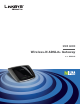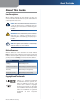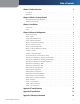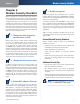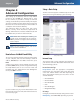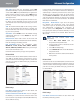Owner's manual
Table Of Contents
- Chapter 1: Product Overview
- Chapter 2: Wireless Security Checklist
- Chapter 3: Installation
- Chapter 4: Advanced Configuration
- Setup > Basic Setup
- Setup > DDNS
- Setup > MAC Address Clone
- Setup > Advanced Routing
- Wireless > Basic Wireless Settings
- Wireless > Wireless Security
- Wireless > Wireless MAC Filter
- Wireless > Advanced Wireless Settings
- Security > Firewall
- Security > VPN Passthrough
- Access Restrictions > Internet Access Policy
- Applications and Gaming > Single Port Forwarding
- Applications and Gaming > Port Range Forwarding
- Applications & Gaming > Port Range Triggering
- Applications and Gaming > DMZ
- Applications and Gaming > QoS
- Administration > Management
- Administration > Reporting
- Administration > Diagnostics
- Administration > Back Up & Restore
- Administration > Factory Defaults
- Administration > Firmware Upgrade
- Status > Gateway
- Status > Local Network
- Status > Wireless Network
- Status > DSL Connection
- Appendix A: Troubleshooting
- Appendix B: Specifications
- Appendix C: Warranty Information
- Appendix D: Regulatory Information
- FCC Statement
- Safety Notices
- Industry Canada Statement
- Avis d’Industrie Canada
- Wireless Disclaimer
- Avis de non-responsabilité concernant les appareils sans fil
- Declaration of Conformity with Regard to EU Directive 1999/5/EC (R&TTE Directive)
- CE Marking
- National Restrictions
- Product Usage Restrictions
- Technical Documents on www.linksys.com/international
- User Information for Consumer Products Covered by EU Directive 2002/96/EC on Waste Electric and Electronic Equipment (WEEE)

Chapter 2
Wireless Security Checklist
2
Wireless-N ADSL2+ Gateway
Chapter 2:
Wireless Security Checklist
Wireless networks are convenient and easy to install, so
homes with high-speed Internet access are adopting them
at a rapid pace. Because wireless networking operates by
sending information over radio waves, it can be more
vulnerable to intruders than a traditional wired network.
Like signals from your cellular or cordless phones, signals
from your wireless network can also be intercepted. Since
you cannot physically prevent someone from connecting
to your wireless network, you need to take some additional
steps to keep your network secure.
1. Change the default wireless
network name or SSID
Wireless devices have a default wireless network name
or Service Set Identifier (SSID) set by the factory. This
is the name of your wireless network, and can be up
to 32 characters in length. Linksys wireless products
use linksys as the default wireless network name. You
should change the wireless network name to something
unique to distinguish your wireless network from other
wireless networks that may exist around you, but do not
use personal information (such as your Social Security
number) because this information may be available for
anyone to see when browsing for wireless networks.
2. Change the default password
For wireless products such as access points, routers, and
gateways, you will be asked for a password when you
want to change their settings. These devices have a default
password set by the factory. The Linksys default password
is admin. Hackers know these defaults and may try to
use them to access your wireless device and change your
network settings. To thwart any unauthorized changes,
customize the device’s password so it will be hard to
guess.
3. Enable MAC address filtering
Linksys routers and gateways give you the ability to
enable Media Access Control (MAC) address filtering. The
MAC address is a unique series of numbers and letters
assigned to every networking device. With MAC address
filtering enabled, wireless network access is provided
solely for wireless devices with specific MAC addresses.
For example, you can specify the MAC address of each
computer in your home so that only those computers can
access your wireless network.
4. Enable encryption
Encryption protects data transmitted over a wireless
network. Wi-Fi Protected Access (WPA/WPA2) and Wired
Equivalency Privacy (WEP) offer different levels of security
for wireless communication.
A network encrypted with WPA/WPA2 is more secure
than a network encrypted with WEP, because WPA/WPA2
uses dynamic key encryption. To protect the information
as it passes over the airwaves, you should enable the
highest level of encryption supported by your network
equipment.
WEP is an older encryption standard and may be the
only option available on some older devices that do not
support WPA.
General Network Security Guidelines
Wireless network security is useless if the underlying
network is not secure.
Password protect all computers on the network and
individually password protect sensitive files.
Change passwords on a regular basis.
Install anti-virus software and personal firewall
software.
Disable file sharing (peer-to-peer). Some applications
may open file sharing without your consent and/or
knowledge.
Additional Security Tips
Keep wireless routers, access points, or gateways away
from exterior walls and windows.
Turn wireless routers, access points, or gateways
off when they are not being used (at night, during
vacations).
Use strong passphrases that are at least eight characters
in length. Combine letters and numbers to avoid using
standard words that can be found in the dictionary.
WEB: For more information on wireless
security, visit www.linksys.com/security
•
•
•
•
•
•
•