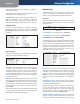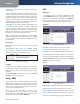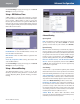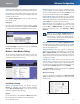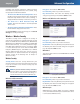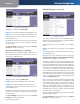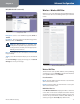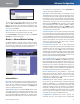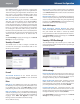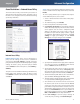Owner's manual
Table Of Contents
- Chapter 1: Product Overview
- Chapter 2: Wireless Security Checklist
- Chapter 3: Installation
- Chapter 4: Advanced Configuration
- Setup > Basic Setup
- Setup > DDNS
- Setup > MAC Address Clone
- Setup > Advanced Routing
- Wireless > Basic Wireless Settings
- Wireless > Wireless Security
- Wireless > Wireless MAC Filter
- Wireless > Advanced Wireless Settings
- Security > Firewall
- Security > VPN Passthrough
- Access Restrictions > Internet Access Policy
- Applications and Gaming > Single Port Forwarding
- Applications and Gaming > Port Range Forwarding
- Applications & Gaming > Port Range Triggering
- Applications and Gaming > DMZ
- Applications and Gaming > QoS
- Administration > Management
- Administration > Reporting
- Administration > Diagnostics
- Administration > Back Up & Restore
- Administration > Factory Defaults
- Administration > Firmware Upgrade
- Status > Gateway
- Status > Local Network
- Status > Wireless Network
- Status > DSL Connection
- Appendix A: Troubleshooting
- Appendix B: Specifications
- Appendix C: Warranty Information
- Appendix D: Regulatory Information
- FCC Statement
- Safety Notices
- Industry Canada Statement
- Avis d’Industrie Canada
- Wireless Disclaimer
- Avis de non-responsabilité concernant les appareils sans fil
- Declaration of Conformity with Regard to EU Directive 1999/5/EC (R&TTE Directive)
- CE Marking
- National Restrictions
- Product Usage Restrictions
- Technical Documents on www.linksys.com/international
- User Information for Consumer Products Covered by EU Directive 2002/96/EC on Waste Electric and Electronic Equipment (WEEE)

Chapter 4
Advanced Configuration
13
Wireless-N ADSL2+ Gateway
WEP (
WPA2-Personal recommended
)
Security Mode > WEP
Encryption Select a level of WEP encryption, 64-bit or
128-bit.
Passphrase Enter a Passphrase to automatically generate
WEP keys. Then click Generate.
NOTE: The WEP Passphrase is compatible with
Linksys wireless products only. If you are use non-
Linksys products, manually enter the appropriate
WEP key on those devices.
Key 1-4 If you did not enter a Passphrase, enter the WEP
key(s) manually.
TX Key Select which TX (Transmit) Key to use. The default
is 1.
Click Save Settings to apply your changes, or click Cancel
Changes to cancel your changes.
Wireless > Wireless MAC Filter
Wireless access can be filtered by using the MAC addresses
of the wireless devices transmitting within your network’s
radius.
Wireless > Wireless MAC Filter
Wireless MAC Filter
To filter wireless users by MAC Address, either permitting
or blocking access, click Enable. If you do not wish to filter
users by MAC Address, select Disable.
Access Restrictions
Block Click this button to block wireless access from the
devices listed on this screen.
Permit Click this button to allow wireless access by the
devices listed on this screen.
MAC Address Filter List
Click Wireless Client List to display the Wireless Client List
screen. This screen lists the computers and other devices
on the wireless network sorted by IP address. You can also
sort the list by Client Name, Interface, MAC Address, or
Status, by using the To Sort By drop-down menu.