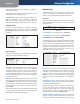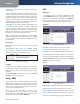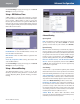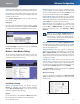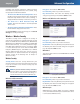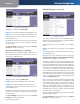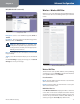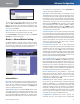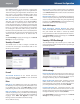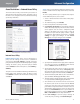Owner's manual
Table Of Contents
- Chapter 1: Product Overview
- Chapter 2: Wireless Security Checklist
- Chapter 3: Installation
- Chapter 4: Advanced Configuration
- Setup > Basic Setup
- Setup > DDNS
- Setup > MAC Address Clone
- Setup > Advanced Routing
- Wireless > Basic Wireless Settings
- Wireless > Wireless Security
- Wireless > Wireless MAC Filter
- Wireless > Advanced Wireless Settings
- Security > Firewall
- Security > VPN Passthrough
- Access Restrictions > Internet Access Policy
- Applications and Gaming > Single Port Forwarding
- Applications and Gaming > Port Range Forwarding
- Applications & Gaming > Port Range Triggering
- Applications and Gaming > DMZ
- Applications and Gaming > QoS
- Administration > Management
- Administration > Reporting
- Administration > Diagnostics
- Administration > Back Up & Restore
- Administration > Factory Defaults
- Administration > Firmware Upgrade
- Status > Gateway
- Status > Local Network
- Status > Wireless Network
- Status > DSL Connection
- Appendix A: Troubleshooting
- Appendix B: Specifications
- Appendix C: Warranty Information
- Appendix D: Regulatory Information
- FCC Statement
- Safety Notices
- Industry Canada Statement
- Avis d’Industrie Canada
- Wireless Disclaimer
- Avis de non-responsabilité concernant les appareils sans fil
- Declaration of Conformity with Regard to EU Directive 1999/5/EC (R&TTE Directive)
- CE Marking
- National Restrictions
- Product Usage Restrictions
- Technical Documents on www.linksys.com/international
- User Information for Consumer Products Covered by EU Directive 2002/96/EC on Waste Electric and Electronic Equipment (WEEE)

Chapter 4
Advanced Configuration
11
Wireless-N ADSL2+ Gateway
Configure your wireless network by adding your Wi-Fi
Protected Setup-supported devices one at a time, using
the appropriate method listed below:
The device has a Wi-Fi Protected Setup button Press
the Wi-Fi Protected Setup button, then click the Wi-Fi
Protected Setup button on the screen. Searching... is
displayed while the Gateway searches for your device.
The device has a Wi-Fi Protected Setup PIN
number Enter the PIN number in the field provided
on the screen.
The device asks for the Gateway’s PIN number Enter
the PIN number displayed on the screen.
Click Save Settings to apply your changes, or click Cancel
Changes to cancel your changes.
Wireless > Wireless Security
The Wireless Security screen configures the security of
your wireless network(s). The supported wireless security
modes are WPA2-Personal, WPA-Personal, WPA2-Mixed,
WPA2-Enterprise, WPA-Enterprise, RADIUS, and WEP. WPA
(Wi-Fi Protected Access), is a security standard stronger
than WEP (Wired Equivalent Privacy) encryption. WPA2
is a more advanced, more secure version of WPA. WPA-
Enterprise, WPA2-Enterprise, and RADIUS use a RADIUS
(Remote Authentication Dial-In User Service) server for
authentication. For detailed instructions on configuring
wireless security on the Gateway, refer to “Chapter 2:
Wireless Security”.
Wireless Security
Security Mode Select the security method for your
wireless network. Proceed to the appropriate instructions.
If you do not want to use wireless security, keep the
default, Disabled.
NOTE: If you use wireless security, remember
that each device in your wireless network MUST
use the same security method and settings, or
else the wireless devices cannot communicate.
WPA2-Personal (Recommended)
Security Mode > WPA2-Personal
•
•
•
Encryption The method is TKIP or AES.
Pre-Shared Key Enter a key of 8 to 63 characters.
Key Renewal Enter how often the Gateway should
change encryption keys. The default is 3600 seconds.
WPA-Personal (WPA2-Personal recommended)
Security Mode > WPA-Personal
Encryption The method is TKIP or AES.
Pre-Shared Key Enter a key of 8 to 63 characters.
Key Renewal Enter a Key Renewal period, which instructs
the Gateway how often it should change the encryption
keys. The default is 3600 seconds.
WPA2-Mixed
This option allows clients to use EITHER WPA-Personal OR
WPA2-Personal.
Security Mode > WPA2-Mixed
Encryption The method is TKIP or AES.
Pre-Shared Key Enter a key of 8 to 63 characters.
Key Renewal Enter a Key Renewal period, which instructs
the Gateway how often it should change the encryption
keys. The default is 3600 seconds.
WPA2-Enterprise
WPA2-Enterprise features WPA2 used with a RADIUS
server. (This method should only be used when the device
is connected to a RADIUS server.)