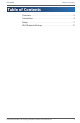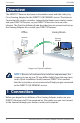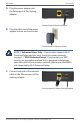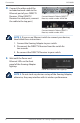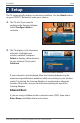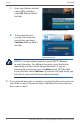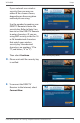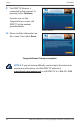Special Instructions for DIRECTV Customers QUICK INSTALLATION GUIDE Please use this guide for installation instructions, and disregard the contents of the Start Here envelope in the Linksys package.
WGA600N Table of Contents Table of Contents Overview . . . . . . . . . . . . . . . . . . . . . . . . . . . . . . . . . . . . . . . . . . . . . . . 4 Connection . . . . . . . . . . . . . . . . . . . . . . . . . . . . . . . . . . . . . . . . . . . . . 4 Setup . . . . . . . . . . . . . . . . . . . . . . . . . . . . . . . . . . . . . . . . . . . . . . . . . . 7 Wi-Fi Protected Setup . . . . . . . . . . . . . . . . . . . . . . . . . . . . . . . . . .
Connection WGA600N Overview The DIRECTV® Receiver has been customized to work with the Linksys by Cisco Gaming Adapter for the DIRECTV ON DEMAND service. The Internet Connection Kit creates a wireless connection between your wireless router and your DIRECTV Receiver, so your DIRECTV Receiver can access the Internet. The Quick Installation Guide describes how to connect and set up the Gaming Adapter for use with your DIRECTV Receiver.
WGA600N Connection A. Plug the power adapter into the Power port of the Gaming Adapter. Connect Power to Gaming Adapter B. Plug the other end of the power adapter into an electrical outlet. Connect Power to Electrical Outlet NOTE 2: Advanced Users Only—If your router supports Wi-Fi Protected Setup and you want to use this option, proceed to page 11, “Wi-Fi Protected Setup”.
Connection WGA600N D. Connect the other end of the included network cable to the Ethernet port of your DIRECTV Receiver. (If the DIRECTV Receiver has dual ports, connect the cable to the top port.) Connect Network Cable to DIRECTV Receiver, model number: HR20 700 Connect Network Cable to DIRECTV Receiver, model number: HR21 NOTE 3: If you use an Ethernet switch to connect your devices, then follow these instructions: 1. Connect the Gaming Adapter to your switch. 2.
WGA600N Setup 2 Setup The TV automatically displays instructions to follow. Use the Select button on your DIRECTV Remote to make your choices. A. The TV asks if you want to configure the Gaming Adapter. Select Configure Now to continue. Select Set Up Now B. The TV displays a list of wireless networks. Highlight your wireless network, and press Select to display a blue dot next to your network. Then select Continue.
Setup WGA600N 1. Enter your hidden network name (SSID), and then select OK. Refer to Note 5 for help. Enter Wireless Network Name (SSID) 2. If your network uses security, then enter the security key, and select Continue. Refer to Note 5 for help. Enter Security Key NOTE 5: Use the number keypad on your DIRECTV Remote to enter characters. For different characters, press the button repeatedly until you see the desired characters.
WGA600N Setup If your network uses wireless security, then you may see either of the screens shown, depending on the encryption method you are using. Use the number keypad on your DIRECTV Remote to enter the security key. Refer to Note 5 on how to use the DIRECTV Remote to enter characters. (If you are using WEP security, enter the 10 or 26 hexadecimal characters that match your wireless security key. Hexadecimal characters are numbers, “0” to “9”, and letters, “A” to “F”.) Then select Continue.
Setup WGA600N F. The DIRECTV Receiver is connected to the Internet. To proceed, select Continue. If you do not see the Congratulations screen, call DIRECTV at the number provided below. Select Continue G. Please read the information on this screen. Then select Done. Select Done Congratulations! Setup is complete. NOTE 6: If you are having difficulty connecting to the Internet or need more information, visit the DIRECTV website at www.directv.com/ondemand, or call DIRECTV at 1-800-531-5000.
WGA600N Setup Wi-Fi Protected Setup IMPORTANT: If you have completed the previous section, “2: Setup”, you do not need to follow the instructions in this section, “Wi-Fi Protected Setup”. Your setup is complete. Use Wi-Fi Protected Setup to create a wireless connection between the Gaming Adapter and your router. A. On your router, press the button that looks like one of the icons in the picture. Press the Wi-Fi Protected Setup Button on the Router B. Wait until the Wi-Fi Protected Setup button flashes.
Setup WGA600N D. Connect one end of the network cable to the Ethernet port of the Gaming Adapter. Connect Network Cable to Gaming Adapter E. Connect the other end of the included network cable to the Ethernet port of your DIRECTV Receiver. (If the DIRECTV Receiver has dual ports, connect the cable to the top port.) Connect Network Cable to DIRECTV Receiver, model number: HR20 700 Connect Network Cable to DIRECTV Receiver, model number: HR21 F.
WGA600N Setup J. To proceed, select Continue. When the DIRECTV Receiver is connected to the Internet, the Congratulations screen appears. Connecting to the Internet K. If you do not see the Congratulations screen, unplug the Ethernet cable from the DIRECTV Receiver for ten seconds. Then plug it back in, and follow the instructions in the section, “2: Setup”. Otherwise, call DIRECTV at the number provided below. Congratulations! Setup is complete.
Notes WGA600N 8102410NC-JL 14 Dual-Band Wireless-N Gaming Adapter Internet Connection Kit
For troubleshooting help, contact DIRECTV. For additional information about the Gaming Adapter, refer to the User Guide on the CD-ROM. DIRECTV Support 800-531-5000 DIRECTV Website http://www.directv.com/ondemand Linksys, Cisco and the Cisco Logo are registered trademarks or trademarks of Cisco Systems, Inc. and/or its affiliates in the U.S. and certain other countries. DIRECTV and the Cyclone Design logo are registered trademarks of DIRECTV, Inc. and are used with permission.