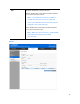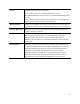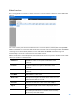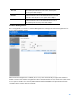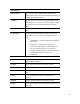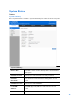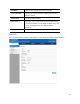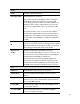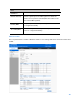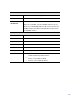User Guide
Table Of Contents
- Package Contents
- Access Point Setup Guide
- Setup to manage your access point with Linksys cloud server
- Step 1
- Make sure the access point is powered on and connected with an ethernet cable to your network with internet access. By factory default, the IP address is assigned by a DHCP server. If there is no DHCP server in your network, the default IP address is ...
- Log in to the access point’s browser-based admin tool locally and click the Configure LAN Settings link. Change the IP address or VLAN so the access point can access the internet.
- If the indicator light is off, check that the AC power adapter, or PoE cable, is properly connected on both ends.
- Step 2
- Setup to manage your access point locally with browser-based admin tool
- Setup to manage your access point with Linksys cloud server
- Cloud Management Interface
- Local Management Interface
- Appendix A - Troubleshooting
- Appendix B - About Wireless LANs
- Appendix C - PC and Server Configuration
94
Tx Total
The total bytes which are sent to the client by the
access point. Unit is Byte.
Rx Rate
Current transfer rate of the data which are received
from the client by the access point. Unit is Kbps.
Tx Rate
Current transfer rate of the data which are sent to
the client by the access point. Unit is Kbps.
Channel Management
Go to Configuration > Cluster > Channel Management to manage the channel assignments for
access points within a cluster.
When channel management is enabled, the access point automatically assigns radio channels
within a cluster. Auto channel assignment reduces mutual interference (or interference with other
access points outside of its cluster) and maximizes Wi-Fi bandwidth to help maintain efficient
communication over the wireless network.