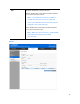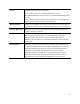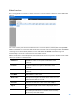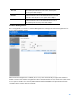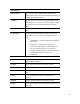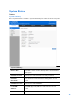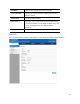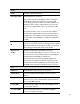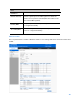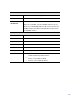User Guide
Table Of Contents
- Package Contents
- Access Point Setup Guide
- Setup to manage your access point with Linksys cloud server
- Step 1
- Make sure the access point is powered on and connected with an ethernet cable to your network with internet access. By factory default, the IP address is assigned by a DHCP server. If there is no DHCP server in your network, the default IP address is ...
- Log in to the access point’s browser-based admin tool locally and click the Configure LAN Settings link. Change the IP address or VLAN so the access point can access the internet.
- If the indicator light is off, check that the AC power adapter, or PoE cable, is properly connected on both ends.
- Step 2
- Setup to manage your access point locally with browser-based admin tool
- Setup to manage your access point with Linksys cloud server
- Cloud Management Interface
- Local Management Interface
- Appendix A - Troubleshooting
- Appendix B - About Wireless LANs
- Appendix C - PC and Server Configuration
91
Type
Disabled—Disable the cluster function.
Master—Enable the cluster function and assign the
access point to be the master.
Note— If system detects there is one Master
already existed in the same cluster, the new
access point that likes to become master will be
assigned to slave automatically.
Slave—Enable the cluster function and assign the
access point to be the slave.
Note—When the cluster function is enabled, WDS
and workgroup bridge will be disabled
automatically.
Master