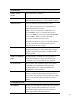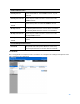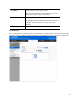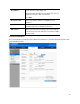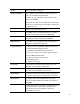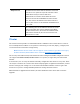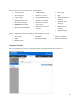User Guide
Table Of Contents
- Package Contents
- Access Point Setup Guide
- Setup to manage your access point with Linksys cloud server
- Step 1
- Make sure the access point is powered on and connected with an ethernet cable to your network with internet access. By factory default, the IP address is assigned by a DHCP server. If there is no DHCP server in your network, the default IP address is ...
- Log in to the access point’s browser-based admin tool locally and click the Configure LAN Settings link. Change the IP address or VLAN so the access point can access the internet.
- If the indicator light is off, check that the AC power adapter, or PoE cable, is properly connected on both ends.
- Step 2
- Setup to manage your access point locally with browser-based admin tool
- Setup to manage your access point with Linksys cloud server
- Cloud Management Interface
- Local Management Interface
- Appendix A - Troubleshooting
- Appendix B - About Wireless LANs
- Appendix C - PC and Server Configuration
90
Clustered access points share these configurations:
•
User Accounts
•
Time Settings
•
Log Settings
•
Management Access
•
Discovery Settings
•
IGMP/MLD Snooping
•
Wireless Network Mode
•
SSID Settings
•
Wireless Security
•
Rogue AP Detection
•
Wireless Scheduler
•
Wireless Scheduler
Association
•
Wireless Connection
Control
•
Rate Limit
•
QoS
•
Advanced Wireless
Settings
•
Captive Portal
Settings
•
Ethernet Port
Settings
•
VLAN Settings
These configurations and not shared by clustered access points:
•
IP Settings
•
WDS
•
Output Power
•
Hostname
•
Workgroup Bridge
•
Wireless Channel
•
802.1x Supplicant
Settings & Status
Go to
Configuration > Cluster > Settings & Status
to manage the AP cluster function.
Choose a member type.