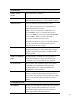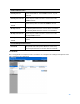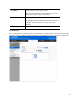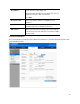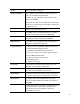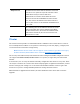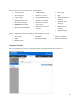User Guide
Table Of Contents
- Package Contents
- Access Point Setup Guide
- Setup to manage your access point with Linksys cloud server
- Step 1
- Make sure the access point is powered on and connected with an ethernet cable to your network with internet access. By factory default, the IP address is assigned by a DHCP server. If there is no DHCP server in your network, the default IP address is ...
- Log in to the access point’s browser-based admin tool locally and click the Configure LAN Settings link. Change the IP address or VLAN so the access point can access the internet.
- If the indicator light is off, check that the AC power adapter, or PoE cable, is properly connected on both ends.
- Step 2
- Setup to manage your access point locally with browser-based admin tool
- Setup to manage your access point with Linksys cloud server
- Cloud Management Interface
- Local Management Interface
- Appendix A - Troubleshooting
- Appendix B - About Wireless LANs
- Appendix C - PC and Server Configuration
86
Profile
Select a profile to configure.
New Logo Upload
Logos display in the web page. Select an image file
from your local PC and click Upload.
Formats .gif, .png and .jpg are supported. File size
cannot exceed 5KB.
One profile can support one default and one new logo
image. If a second new logo is uploaded, it will replace
the first new logo.
Logo Selection
Select a logo image from the list.
Background Color
The HTML code for the background color in 6-digit
hexadecimal format. The default is #0073BA.
Font Color
The HTML code for the font color in 6-digit
hexadecimal format. The default is #FFFFFF.
Welcome Title
Customize text to go with your logo. The default is
Welcome to the Wireless Network.
Login Instruction
Customize text to go with the login box. Default text
for different authentication options:
Local Authentication/Radius Authentication
You can log in using your username and password.”
Password Only Authentication
You can log in using your password.
Local Authentication
Click Connect to log in.
User Label
Customize the username text box. Enter up to 16
characters. The default is "Username".
Password Label
Customize the user password text box. Enter up to
16 characters. The default is "Password".
Button Name
Customize the text that appears in the log in button.
Enter up to 12 characters. The default is "Connect".
Button Color
The HTML code for the background color of the
button in 6-digit hexadecimal format. The default is
#70A0D4.
Terms of Use Label
Customize the text to go with the checkbox. Enter up
to 128 characters. The default is "Check here to
indicate that you have read and accepted the
following Terms of Use."