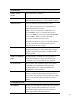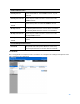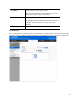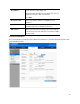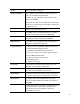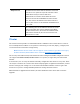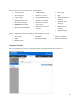User Guide
Table Of Contents
- Package Contents
- Access Point Setup Guide
- Setup to manage your access point with Linksys cloud server
- Step 1
- Make sure the access point is powered on and connected with an ethernet cable to your network with internet access. By factory default, the IP address is assigned by a DHCP server. If there is no DHCP server in your network, the default IP address is ...
- Log in to the access point’s browser-based admin tool locally and click the Configure LAN Settings link. Change the IP address or VLAN so the access point can access the internet.
- If the indicator light is off, check that the AC power adapter, or PoE cable, is properly connected on both ends.
- Step 2
- Setup to manage your access point locally with browser-based admin tool
- Setup to manage your access point with Linksys cloud server
- Cloud Management Interface
- Local Management Interface
- Appendix A - Troubleshooting
- Appendix B - About Wireless LANs
- Appendix C - PC and Server Configuration
82
Portal Profiles
Captive Portal
Profile
Select a profile to configure.
Protocol
Select the protocol used to access the Portal
Authentication web server. It can be HTTP or HTTPS.
Authentication
Select an authentication method for clients.
Local - The access point uses a local database to
authenticated wireless clients.
Radius - The access point uses a database on a
remote RADIUS server to authenticate wireless
clients. The RADIUS server must support EAP-MD5.
Password Only - Wireless clients only need a
password. Username is unnecessary.
No Password - Wireless clients accept defined terms
to access the wireless network. Password and
username both are unnecessary.
Landing Page
Enable Landing Page to determine where
authenticated wireless clients will be directed after
logging in at Captive Portal. Choose
Original URL
or
Promotion URL
.
Redirect to Original
URL
If Landing Page is enabled, this setting redirects
authenticated wireless clients from the Captive
Portal login screen to the URL the user typed in.
Promotion URL
Enter a URL to which authenticated clients will be
redirected from the Captive Portal login page.
Landing Page must be enabled and Redirect to
Original URL must be disabled.
Session Timeout
Set the session time in minutes. The access point will
disconnect authenticated clients when the session
time expires. Session time can range from 0 to 1440
minutes. The default is 0 minutes, which means no
timeout.
Local Authentication
Group Name
Assigns an existing group to the profile. All users who
belong to the group are permitted to access the
network through this portal. The option 'Default'
means a group which includes all users.