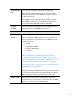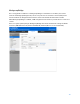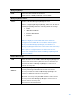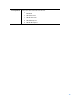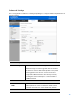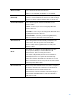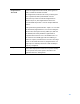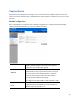User Guide
Table Of Contents
- Package Contents
- Access Point Setup Guide
- Setup to manage your access point with Linksys cloud server
- Step 1
- Make sure the access point is powered on and connected with an ethernet cable to your network with internet access. By factory default, the IP address is assigned by a DHCP server. If there is no DHCP server in your network, the default IP address is ...
- Log in to the access point’s browser-based admin tool locally and click the Configure LAN Settings link. Change the IP address or VLAN so the access point can access the internet.
- If the indicator light is off, check that the AC power adapter, or PoE cable, is properly connected on both ends.
- Step 2
- Setup to manage your access point locally with browser-based admin tool
- Setup to manage your access point with Linksys cloud server
- Cloud Management Interface
- Local Management Interface
- Appendix A - Troubleshooting
- Appendix B - About Wireless LANs
- Appendix C - PC and Server Configuration
80
Captive Portal
Captive Portal is a method of securing access to the Internet from within a wireless network.
Users must enter authentication credentials before their wireless client devices can access the
Internet.
Global Configuration
Go to Configuration > Captive Portal > Global Configuration to change settings and modify
captive portal authentication access port number if needed.
Captive Portal
Enable or Disable Captive Portal function globally.
Captive Portal is disabled by default.
Authentication
Timeout
The number of seconds the access point keeps an
authentication session open with a wireless client. If
the client fails to enter authentication credentials
within the timeout period, the client may need to
refresh the web authentication page.
The range is from 60 to 600 seconds. Default is 300.
Additional HTTP
Port
HTTP portal authentication uses the HTTP
management port by default. You can configure an
additional port for that process.