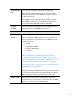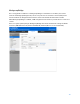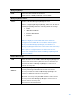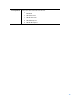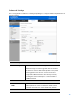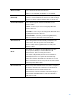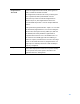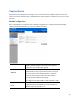User Guide
Table Of Contents
- Package Contents
- Access Point Setup Guide
- Setup to manage your access point with Linksys cloud server
- Step 1
- Make sure the access point is powered on and connected with an ethernet cable to your network with internet access. By factory default, the IP address is assigned by a DHCP server. If there is no DHCP server in your network, the default IP address is ...
- Log in to the access point’s browser-based admin tool locally and click the Configure LAN Settings link. Change the IP address or VLAN so the access point can access the internet.
- If the indicator light is off, check that the AC power adapter, or PoE cable, is properly connected on both ends.
- Step 2
- Setup to manage your access point locally with browser-based admin tool
- Setup to manage your access point with Linksys cloud server
- Cloud Management Interface
- Local Management Interface
- Appendix A - Troubleshooting
- Appendix B - About Wireless LANs
- Appendix C - PC and Server Configuration
79
Fragmentation
Threshold
Enter the fragmentation threshold, an integer from
256 to 2346. The default is 2346.
The fragmentation threshold is a way of limiting the
size of packets (frames) transmitted over the
network. If a packet exceeds the fragmentation
threshold you set, the fragmentation function is
activated and the packet is sent as multiple 802.11
frames.
If the packet being transmitted is equal to or less than
the threshold, fragmentation is not used. Setting the
threshold to the largest value (2,346 bytes, which is
the default) effectively disables fragmentation.
Fragmentation involves more overhead because of
the extra work of dividing up and reassembling of
frames it requires, and because it increases message
traffic on the network. However, fragmentation can
help improve network performance and reliability if
properly configured.
Output Power
Select the output power of the access point. If many
access points exist, lower power can reduce the
signal interference among them.