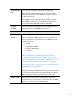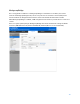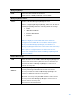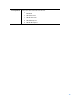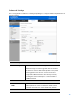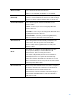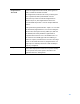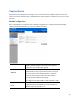User Guide
Table Of Contents
- Package Contents
- Access Point Setup Guide
- Setup to manage your access point with Linksys cloud server
- Step 1
- Make sure the access point is powered on and connected with an ethernet cable to your network with internet access. By factory default, the IP address is assigned by a DHCP server. If there is no DHCP server in your network, the default IP address is ...
- Log in to the access point’s browser-based admin tool locally and click the Configure LAN Settings link. Change the IP address or VLAN so the access point can access the internet.
- If the indicator light is off, check that the AC power adapter, or PoE cable, is properly connected on both ends.
- Step 2
- Setup to manage your access point locally with browser-based admin tool
- Setup to manage your access point with Linksys cloud server
- Cloud Management Interface
- Local Management Interface
- Appendix A - Troubleshooting
- Appendix B - About Wireless LANs
- Appendix C - PC and Server Configuration
73
Workgroup Bridge
Go to Configuration > Wireless > Workgroup Bridge to extend the accessibility of a remote
network. In Workgroup Bridge mode, the access point acts as a wireless station (STA) on the
wireless LAN. It can bridge traffic between a remote wired network and a wireless LAN.
When Workgroup Bridge is enabled, SSID configuration still works to provide wireless services to
clients.
All access points participating in Workgroup Bridge must have the identical settings for Radio
interface, IEEE 802.11 mode, Channel Bandwidth, Channel (Auto is not recommended).