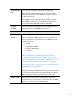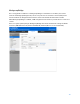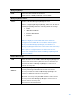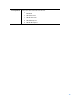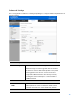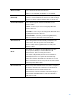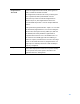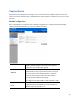User Guide
Table Of Contents
- Package Contents
- Access Point Setup Guide
- Setup to manage your access point with Linksys cloud server
- Step 1
- Make sure the access point is powered on and connected with an ethernet cable to your network with internet access. By factory default, the IP address is assigned by a DHCP server. If there is no DHCP server in your network, the default IP address is ...
- Log in to the access point’s browser-based admin tool locally and click the Configure LAN Settings link. Change the IP address or VLAN so the access point can access the internet.
- If the indicator light is off, check that the AC power adapter, or PoE cable, is properly connected on both ends.
- Step 2
- Setup to manage your access point locally with browser-based admin tool
- Setup to manage your access point with Linksys cloud server
- Cloud Management Interface
- Local Management Interface
- Appendix A - Troubleshooting
- Appendix B - About Wireless LANs
- Appendix C - PC and Server Configuration
72
Remote MAC
Address
MAC address of the access point on the other end of the
WDS link. Optional
WDS Station connects to remote WDS Root by matching
SSIDs. When there is more than one remote WDS Root with
the same SSID, the WDS Station can differentiate them by
MAC address.
The format is xx:xx:xx:xx:xx:xx.
VLAN List
Enter the list of VLANs that are accepted by the WDS
Station.
When VLAN is enabled, the WDS Station forwards to the
remote WDS Root only packets in the VLAN list. Packets
not in the VLAN list cannot be forwarded to the remote
WDS Root.
The VLAN List is only applicable when VLAN is enabled.
The VLAN list includes 1 to 8 VLAN IDs separated by ","
such as "100,200,300,400,500,600,700,800".
Security Mode
The type of encryption to use on the WDS link. It must be
unique to the access point on the other end of the WDS link.
The options are Disabled, WPA Personal, WPA2 Personal,
WPA Enterprise or WPA2 Enterprise.
Status
Status of the WDS interface. It can be Disabled, Connected
or Not Connected.