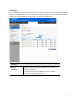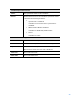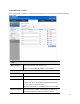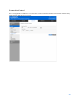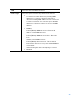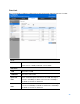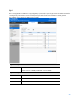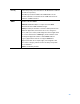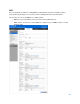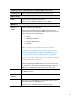User Guide
Table Of Contents
- Package Contents
- Access Point Setup Guide
- Setup to manage your access point with Linksys cloud server
- Step 1
- Make sure the access point is powered on and connected with an ethernet cable to your network with internet access. By factory default, the IP address is assigned by a DHCP server. If there is no DHCP server in your network, the default IP address is ...
- Log in to the access point’s browser-based admin tool locally and click the Configure LAN Settings link. Change the IP address or VLAN so the access point can access the internet.
- If the indicator light is off, check that the AC power adapter, or PoE cable, is properly connected on both ends.
- Step 2
- Setup to manage your access point locally with browser-based admin tool
- Setup to manage your access point with Linksys cloud server
- Cloud Management Interface
- Local Management Interface
- Appendix A - Troubleshooting
- Appendix B - About Wireless LANs
- Appendix C - PC and Server Configuration
70
Spanning Tree (recommended if you configure WDS connections)
Spanning Tree
When enabled, STP helps prevent switching loops.
WDS Settings
Radio
Select the desired radio from the list.
Radio 1 is for 2.4 GHz, and Radio 2 is for 5 GHz.
WDS Root
Interface
Status
Enable or Disable the WDS Root.
Be sure the following settings on WDS Root device are
determined and configured. The WDS Station must use the
same settings as Root afterwards.
•
Radio
•
IEEE 802.11 Mode
•
Channel Bandwidth
•
Channel
Note-It is highly recommended that static channel is
configured on both APs. Do not use Auto channel option
when you enable WDS, as both APs in a WDS link must be
on the same radio channel. If Auto option is configured,
there is chance two access points run on different channels
and WDS link cannot establish.
Workgroup Bridge and WDS will not work at the same time
on one wireless radio. When Workgroup Bridge is enabled,
WDS will be disabled automatically on the same radio.
Local SSID
Enter name of the WDS Root SSID (used when connected
by WDS Stations).
Local MAC
Address
MAC address of the WDS Root SSID.
Local Channel
The channel used by WDS Root SSID. WDS stations must
use same channel as the WDS Root.
Channel can be changed in "Basic Settings" page.