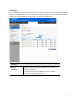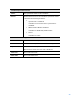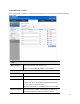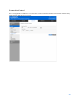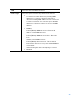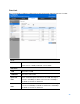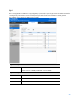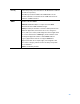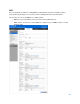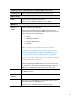User Guide
Table Of Contents
- Package Contents
- Access Point Setup Guide
- Setup to manage your access point with Linksys cloud server
- Step 1
- Make sure the access point is powered on and connected with an ethernet cable to your network with internet access. By factory default, the IP address is assigned by a DHCP server. If there is no DHCP server in your network, the default IP address is ...
- Log in to the access point’s browser-based admin tool locally and click the Configure LAN Settings link. Change the IP address or VLAN so the access point can access the internet.
- If the indicator light is off, check that the AC power adapter, or PoE cable, is properly connected on both ends.
- Step 2
- Setup to manage your access point locally with browser-based admin tool
- Setup to manage your access point with Linksys cloud server
- Cloud Management Interface
- Local Management Interface
- Appendix A - Troubleshooting
- Appendix B - About Wireless LANs
- Appendix C - PC and Server Configuration
66
Rate Limit
Go to Configuration > Wireless > Rate Limit to limit downstream and upstream rate of SSIDs.
Radio
Wireless Radio
Select the desired radio from the list.
Radio 1 is for 2.4 GHz, and Radio 2 is for 5 GHz.
Rate Limit
SSID
The index of SSID.
SSID Name
The name of the SSID.
Upstream
Rate
Enter a maximum upstream rate for the SSID. The range is
from 0 to 200 Mbps for Radio 1 and from 0 to 600 Mbps
for Radio 2; 0 means no limitation.
Downstream
Rate
Enter a maximum downstream rate for the SSID. The range
is from 0 to 200 Mbps for Radio 1 and from 0 to 600 Mbps
for Radio 2; 0 means no limitation.