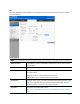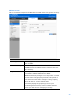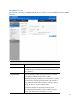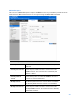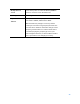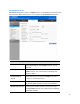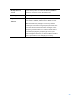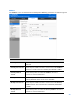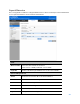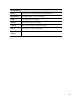User Guide
Table Of Contents
- Package Contents
- Access Point Setup Guide
- Setup to manage your access point with Linksys cloud server
- Step 1
- Make sure the access point is powered on and connected with an ethernet cable to your network with internet access. By factory default, the IP address is assigned by a DHCP server. If there is no DHCP server in your network, the default IP address is ...
- Log in to the access point’s browser-based admin tool locally and click the Configure LAN Settings link. Change the IP address or VLAN so the access point can access the internet.
- If the indicator light is off, check that the AC power adapter, or PoE cable, is properly connected on both ends.
- Step 2
- Setup to manage your access point locally with browser-based admin tool
- Setup to manage your access point with Linksys cloud server
- Cloud Management Interface
- Local Management Interface
- Appendix A - Troubleshooting
- Appendix B - About Wireless LANs
- Appendix C - PC and Server Configuration
51
WEP
This is the 802.11b standard. Data is encrypted before transmission, but the encryption system
is not very strong.
WEP
Authentication
Select Open System or Shared Key. All wireless stations must use the
same method.
Default Transmit Key
Select a transmit key.
WEP Encryption
Select an encryption option, and ensure your wireless stations have
the same setting:
64-Bit Encryption - Keys are 10 Hex characters.
128-Bit Encryption - Keys are 26 Hex characters.
Passphrase
Generate a key or keys, instead of entering them directly. Enter a word
or group of printable characters in the Passphrase box and click the
Generate button. It consists of 1 to 30 characters.
Key Value
Enter a key in hexadecimal format.
Note--Due to hardware limitation, one set of WEP key is supported per
radio.