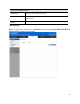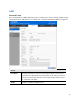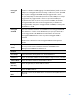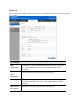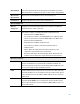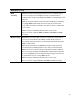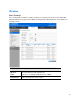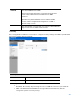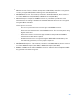User Guide
Table Of Contents
- Package Contents
- Access Point Setup Guide
- Setup to manage your access point with Linksys cloud server
- Step 1
- Make sure the access point is powered on and connected with an ethernet cable to your network with internet access. By factory default, the IP address is assigned by a DHCP server. If there is no DHCP server in your network, the default IP address is ...
- Log in to the access point’s browser-based admin tool locally and click the Configure LAN Settings link. Change the IP address or VLAN so the access point can access the internet.
- If the indicator light is off, check that the AC power adapter, or PoE cable, is properly connected on both ends.
- Step 2
- Setup to manage your access point locally with browser-based admin tool
- Setup to manage your access point with Linksys cloud server
- Cloud Management Interface
- Local Management Interface
- Appendix A - Troubleshooting
- Appendix B - About Wireless LANs
- Appendix C - PC and Server Configuration
49
VLAN ID
Enter the VLAN ID of the SSID.
Used to tag packets which are received from the wireless
clients of the SSID and sent from Ethernet or WDS
interfaces.
Applicable only when VLAN function is enabled. VLAN
function can be configured in Configuration -> LAN ->
Network Setup screen.
Max Clients
Enter the number of clients that can connect to the SSID. The
range is from 0 to 32 and 0 means no limit.
Security
Go to Configuration > Wireless > Security to configure security settings of SSIDs to provide data
protection over the wireless network.
Security
Select SSID
Select the desired SSID from the drop-down list.
Security Mode
Select the desired security method from the list.
Security Mode
•
Disabled - No security. Anyone using the correct SSID can connect to your network.
•
WEP - The 802.11b standard. Data is encrypted before transmission, but the
encryption system is not very strong.