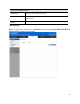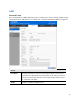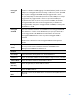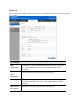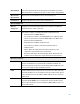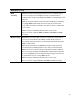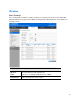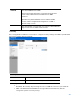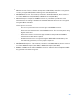User Guide
Table Of Contents
- Package Contents
- Access Point Setup Guide
- Setup to manage your access point with Linksys cloud server
- Step 1
- Make sure the access point is powered on and connected with an ethernet cable to your network with internet access. By factory default, the IP address is assigned by a DHCP server. If there is no DHCP server in your network, the default IP address is ...
- Log in to the access point’s browser-based admin tool locally and click the Configure LAN Settings link. Change the IP address or VLAN so the access point can access the internet.
- If the indicator light is off, check that the AC power adapter, or PoE cable, is properly connected on both ends.
- Step 2
- Setup to manage your access point locally with browser-based admin tool
- Setup to manage your access point with Linksys cloud server
- Cloud Management Interface
- Local Management Interface
- Appendix A - Troubleshooting
- Appendix B - About Wireless LANs
- Appendix C - PC and Server Configuration
43
Untagged
VLAN
Enables or disables VLAN tagging. If enabled (default), traffic from the
LAN port is untagged when the following conditions are met: 1) VLAN
ID is equal to Untagged VLAN ID and 2) untagged traffic can be
accepted by LAN port. If disabled, traffic from the LAN port is always
tagged and only tagged traffic can be accepted from LAN port.
By default all traffic on the access point uses VLAN 1, the default
untagged VLAN. All traffic will be untagged until you disable the
untagged VLAN, change the untagged traffic VLAN ID, or change the
VLAN ID for a SSID.
Untagged
VLAN ID
Specifies a number between 1 and 4094 for the untagged VLAN ID.
The default is 1. Traffic on the VLAN that you specify in this field is
not be tagged with a VLAN ID when forwarded to the network.
Untagged VLAN ID field is active only when untagged VLAN is
enabled.
VLAN 1 is the default for both untagged VLAN and management
VLAN.
Management
VLAN
The VLAN associated with the IP address you use to connect to the
access point. Provide a number between 1 and 4094 for the
Management VLAN ID. The default is 1.
IPv4/v6
IP Settings
Select Automatic Configuration or Static IP Address.
IP Address
Enter an unused IP address from the address range used on your LAN.
Subnet Mask
Enter the subnet mask for the IP address above.
Default
Gateway
Enter the gateway for the IP address above.
Primary DNS
Enter the DNS address.
Secondary
DNS
Optional. If entered, this DNS will be used if the Primary DNS does not
respond.