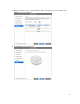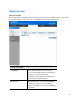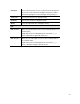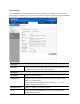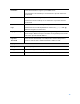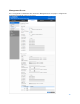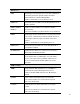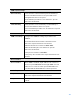User Guide
Table Of Contents
- Package Contents
- Access Point Setup Guide
- Setup to manage your access point with Linksys cloud server
- Step 1
- Make sure the access point is powered on and connected with an ethernet cable to your network with internet access. By factory default, the IP address is assigned by a DHCP server. If there is no DHCP server in your network, the default IP address is ...
- Log in to the access point’s browser-based admin tool locally and click the Configure LAN Settings link. Change the IP address or VLAN so the access point can access the internet.
- If the indicator light is off, check that the AC power adapter, or PoE cable, is properly connected on both ends.
- Step 2
- Setup to manage your access point locally with browser-based admin tool
- Setup to manage your access point with Linksys cloud server
- Cloud Management Interface
- Local Management Interface
- Appendix A - Troubleshooting
- Appendix B - About Wireless LANs
- Appendix C - PC and Server Configuration
32
Administration
User Accounts
Go to Configuration > Administration and select User Accounts to manage user accounts. The
access point supports up to five users: one administrator and four normal users.
User Account Table
User Name
Enter the User Name to connect to the
access point’s admin interface. User Name is
effective once you save settings.
User Name can include up to 63 characters.
Special characters are allowed.
User Level
Only administrator account has Read/Write
permission to the access point’s admin
interface. All other accounts have Read Only
permission.