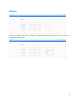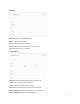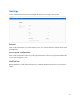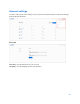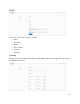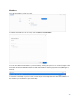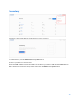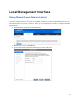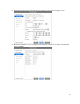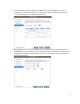User Guide
Table Of Contents
- Package Contents
- Access Point Setup Guide
- Setup to manage your access point with Linksys cloud server
- Step 1
- Make sure the access point is powered on and connected with an ethernet cable to your network with internet access. By factory default, the IP address is assigned by a DHCP server. If there is no DHCP server in your network, the default IP address is ...
- Log in to the access point’s browser-based admin tool locally and click the Configure LAN Settings link. Change the IP address or VLAN so the access point can access the internet.
- If the indicator light is off, check that the AC power adapter, or PoE cable, is properly connected on both ends.
- Step 2
- Setup to manage your access point locally with browser-based admin tool
- Setup to manage your access point with Linksys cloud server
- Cloud Management Interface
- Local Management Interface
- Appendix A - Troubleshooting
- Appendix B - About Wireless LANs
- Appendix C - PC and Server Configuration
30
6.
Set the SSID information on the Wireless Network screen. Click Next. If you want to
configure more than four SSIDs, go to Configuration > Wireless > Basic Settings. The
access point supports up to eight SSIDs per radio.
7.
On the Wireless Security screen, configure the wireless security settings for the device.
Click Next. If you are looking for security options that are not available in the wizard, go to
Configuration > Wireless Security page. The access point supports more sophisticated
security options there.