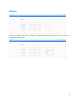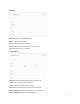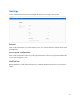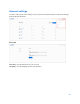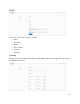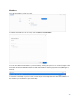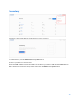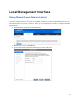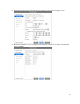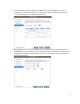User Guide
Table Of Contents
- Package Contents
- Access Point Setup Guide
- Setup to manage your access point with Linksys cloud server
- Step 1
- Make sure the access point is powered on and connected with an ethernet cable to your network with internet access. By factory default, the IP address is assigned by a DHCP server. If there is no DHCP server in your network, the default IP address is ...
- Log in to the access point’s browser-based admin tool locally and click the Configure LAN Settings link. Change the IP address or VLAN so the access point can access the internet.
- If the indicator light is off, check that the AC power adapter, or PoE cable, is properly connected on both ends.
- Step 2
- Setup to manage your access point locally with browser-based admin tool
- Setup to manage your access point with Linksys cloud server
- Cloud Management Interface
- Local Management Interface
- Appendix A - Troubleshooting
- Appendix B - About Wireless LANs
- Appendix C - PC and Server Configuration
23
Settings
Select a network and click on the Settings tab. Choose a setting to view or edit.
General
View or edit a network’s icon, name and any notes. You can also delete a network from cloud
management.
Access point configuration
View or edit a network’s time zone, local login information, remote syslog status and turn the
access point’s light on or off.
Notifications
Decide whether to send email notifications to network members when an access point goes
offline.