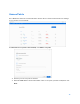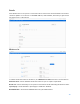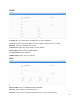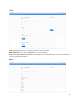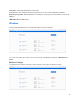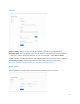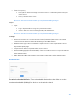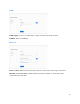User Guide
Table Of Contents
- Package Contents
- Access Point Setup Guide
- Setup to manage your access point with Linksys cloud server
- Step 1
- Make sure the access point is powered on and connected with an ethernet cable to your network with internet access. By factory default, the IP address is assigned by a DHCP server. If there is no DHCP server in your network, the default IP address is ...
- Log in to the access point’s browser-based admin tool locally and click the Configure LAN Settings link. Change the IP address or VLAN so the access point can access the internet.
- If the indicator light is off, check that the AC power adapter, or PoE cable, is properly connected on both ends.
- Step 2
- Setup to manage your access point locally with browser-based admin tool
- Setup to manage your access point with Linksys cloud server
- Cloud Management Interface
- Local Management Interface
- Appendix A - Troubleshooting
- Appendix B - About Wireless LANs
- Appendix C - PC and Server Configuration
16
Time zone—View and edit the device time zone.
Local access—The username and password for local access to device. Default is “admin”.
Remote syslog status --Decide whether to send logs to a Syslog server and enter the server’s IP
address.
LED Light—Device LED status.
Wireless
Create, view and edit names for the wireless names on your networks.
To create a new wireless name, choose a network, click Wireless and then + New wireless
name
.
Wireless Settings
To edit a wireless name’s settings, click settings to the right of a wireless name.