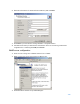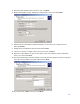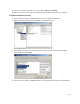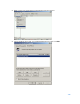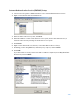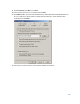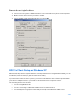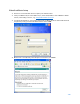User Guide
Table Of Contents
- Package Contents
- Access Point Setup Guide
- Setup to manage your access point with Linksys cloud server
- Step 1
- Make sure the access point is powered on and connected with an ethernet cable to your network with internet access. By factory default, the IP address is assigned by a DHCP server. If there is no DHCP server in your network, the default IP address is ...
- Log in to the access point’s browser-based admin tool locally and click the Configure LAN Settings link. Change the IP address or VLAN so the access point can access the internet.
- If the indicator light is off, check that the AC power adapter, or PoE cable, is properly connected on both ends.
- Step 2
- Setup to manage your access point locally with browser-based admin tool
- Setup to manage your access point with Linksys cloud server
- Cloud Management Interface
- Local Management Interface
- Appendix A - Troubleshooting
- Appendix B - About Wireless LANs
- Appendix C - PC and Server Configuration
130
Client Certificate Setup
1.
Connect to a network that doesn't require port authentication.
2.
Start your Web browser. In the address box, enter the IP address of the Windows 2000
Server, followed by “/certsrv”, e.g., “http://192.168.0.2/certsrv
”.
3.
You will be prompted for a user name and password. Enter the User name and Password
assigned to you by your network administrator and click OK.
4.
On the first screen (below), select Request a certificate, click Next.