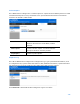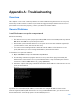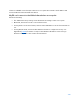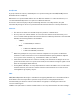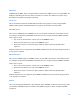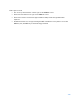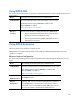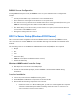User Guide
Table Of Contents
- Package Contents
- Access Point Setup Guide
- Setup to manage your access point with Linksys cloud server
- Step 1
- Make sure the access point is powered on and connected with an ethernet cable to your network with internet access. By factory default, the IP address is assigned by a DHCP server. If there is no DHCP server in your network, the default IP address is ...
- Log in to the access point’s browser-based admin tool locally and click the Configure LAN Settings link. Change the IP address or VLAN so the access point can access the internet.
- If the indicator light is off, check that the AC power adapter, or PoE cable, is properly connected on both ends.
- Step 2
- Setup to manage your access point locally with browser-based admin tool
- Setup to manage your access point with Linksys cloud server
- Cloud Management Interface
- Local Management Interface
- Appendix A - Troubleshooting
- Appendix B - About Wireless LANs
- Appendix C - PC and Server Configuration
113
If there is no DHCP Server found, the wireless access point will roll back to an IP address and
mask of 192.168.1.252 and 255.255.255.0.
My PC can't connect to the LAN via the wireless access point.
Check the following:
•
The SSID and security settings on the PC match the settings on the access point.
•
On the PC, the wireless mode is set to Infrastructure.
•
If using the Access Control feature, the PC's name and address is in the Trusted Stations
list.
•
If using 802.1x mode, ensure the PC's 802.1x software is configured correctly. See
Appendix C (p. 120
) for details of setup for the Windows XP 802.1x client. If using a
different client, refer to the vendor's documentation.