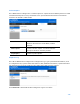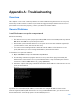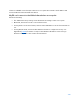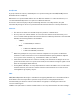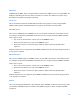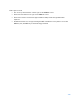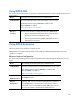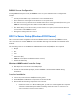User Guide
Table Of Contents
- Package Contents
- Access Point Setup Guide
- Setup to manage your access point with Linksys cloud server
- Step 1
- Make sure the access point is powered on and connected with an ethernet cable to your network with internet access. By factory default, the IP address is assigned by a DHCP server. If there is no DHCP server in your network, the default IP address is ...
- Log in to the access point’s browser-based admin tool locally and click the Configure LAN Settings link. Change the IP address or VLAN so the access point can access the internet.
- If the indicator light is off, check that the AC power adapter, or PoE cable, is properly connected on both ends.
- Step 2
- Setup to manage your access point locally with browser-based admin tool
- Setup to manage your access point with Linksys cloud server
- Cloud Management Interface
- Local Management Interface
- Appendix A - Troubleshooting
- Appendix B - About Wireless LANs
- Appendix C - PC and Server Configuration
112
Appendix A - Troubleshooting
Overview
This chapter covers some common problems encountered while using the wireless access point,
and some possible solutions to them. If you follow the suggested steps and the wireless access
point still does not function properly, contact your dealer for further advice.
General Problems
I can't find new access point on my network.
Check the following:
•
The wireless access point is properly installed, LAN connections are OK, and it is powered
ON. Check the LEDs for system and port status.
•
Ensure that your PC and the wireless access point are on the same network segment. (If
you don't have a router, this must be the case.)
•
You can use the following method to determine the IP address of the wireless access
point, and then try to connect using the IP address, instead of the name.
To find the access point's IP address:
1.
Open a MS-DOS Prompt or Command Prompt Window.
2.
Use the Ping command to ping the wireless access point. Enter “ping” followed by the
default name of the wireless access point. Default name is “lap” followed by the last five
characters of device MAC address (e.g., ping lap964d6).
3.
Check the output of the ping command to determine the IP address of the wireless access
point, as shown below.
If your PC uses a fixed (static) IP address, ensure that it is using an IP address that is in the
network segment (subnet) with the wireless access point. On Windows PCs, you can use Control
Panel > Network to check the properties for the TCP/IP protocol.