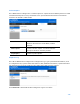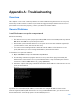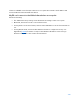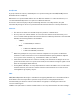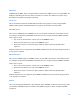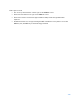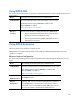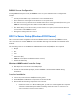User Guide
Table Of Contents
- Package Contents
- Access Point Setup Guide
- Setup to manage your access point with Linksys cloud server
- Step 1
- Make sure the access point is powered on and connected with an ethernet cable to your network with internet access. By factory default, the IP address is assigned by a DHCP server. If there is no DHCP server in your network, the default IP address is ...
- Log in to the access point’s browser-based admin tool locally and click the Configure LAN Settings link. Change the IP address or VLAN so the access point can access the internet.
- If the indicator light is off, check that the AC power adapter, or PoE cable, is properly connected on both ends.
- Step 2
- Setup to manage your access point locally with browser-based admin tool
- Setup to manage your access point with Linksys cloud server
- Cloud Management Interface
- Local Management Interface
- Appendix A - Troubleshooting
- Appendix B - About Wireless LANs
- Appendix C - PC and Server Configuration
111
Packet Capture
Go to Maintenance > Diagnostics > Packet Capture to capture and store 802.3 packets received
and transmitted by the access point based on one specified network interface. The network
interface can be radio, SSID or LAN.
Network Interface
Select the desired network interface from the drop-
down list. The interface can be Radio, SSID or
Ethernet.
Start Capture
Click to start the capture. You will be asked to
specify a local file to store the packets.
Stop Capture
Click to stop the capture.
Diagnostic Log
Go to Go to Maintenance > Diagnostics > Diagnostic Log to get system detail information, such
as configuration file, system status and statistics data, hardware information, operational status.
The information is useful in troubleshooting and working with technical support.
Click Download to download the device diagnostic log into a local file.