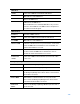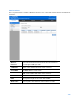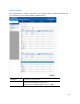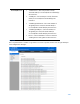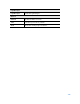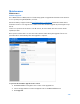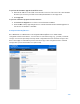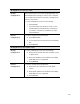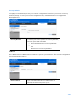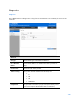User Guide
Table Of Contents
- Package Contents
- Access Point Setup Guide
- Setup to manage your access point with Linksys cloud server
- Step 1
- Make sure the access point is powered on and connected with an ethernet cable to your network with internet access. By factory default, the IP address is assigned by a DHCP server. If there is no DHCP server in your network, the default IP address is ...
- Log in to the access point’s browser-based admin tool locally and click the Configure LAN Settings link. Change the IP address or VLAN so the access point can access the internet.
- If the indicator light is off, check that the AC power adapter, or PoE cable, is properly connected on both ends.
- Step 2
- Setup to manage your access point locally with browser-based admin tool
- Setup to manage your access point with Linksys cloud server
- Cloud Management Interface
- Local Management Interface
- Appendix A - Troubleshooting
- Appendix B - About Wireless LANs
- Appendix C - PC and Server Configuration
109
Factory Default
It’s highly recommended you save your current configuration file before you restore to factory
default settings. To save your current configuration file, click Maintenance > Configuration
Backup/Restore.
Factory Default
To restore your access point to its factory defaults,
select an option and click Save.
•
Reset All Parameters to Factory Default
•
No
Don’t restore to factory defaults.
Reboot
Go to Maintenance > Maintenance > Reboot to power cycle the device. The current configuration
file will remain after reboot.
Device Reboot
If you click Save when the Yes
radio button is
selected, the device will power cycle.