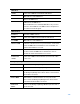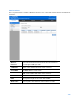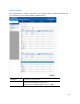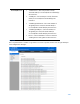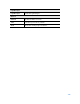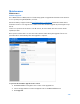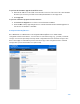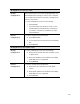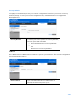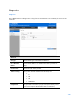User Guide
Table Of Contents
- Package Contents
- Access Point Setup Guide
- Setup to manage your access point with Linksys cloud server
- Step 1
- Make sure the access point is powered on and connected with an ethernet cable to your network with internet access. By factory default, the IP address is assigned by a DHCP server. If there is no DHCP server in your network, the default IP address is ...
- Log in to the access point’s browser-based admin tool locally and click the Configure LAN Settings link. Change the IP address or VLAN so the access point can access the internet.
- If the indicator light is off, check that the AC power adapter, or PoE cable, is properly connected on both ends.
- Step 2
- Setup to manage your access point locally with browser-based admin tool
- Setup to manage your access point with Linksys cloud server
- Cloud Management Interface
- Local Management Interface
- Appendix A - Troubleshooting
- Appendix B - About Wireless LANs
- Appendix C - PC and Server Configuration
108
Backup/Restore to/from Local PC
Backup
Configuration
Once you have the access point working properly, you
should back up the settings to a file on your computer.
You can later restore the access point's settings from
this file, if necessary.
To create a backup file of the current settings:
•
Click Backup.
•
If you don't have your browser set up to save
downloaded files automatically, locate where
you want to save the file, rename it if you like,
and click Save.
Restore
Configuration
To restore settings from a backup file:
1.
Click Choose File.
2.
Locate and select the previously saved backup
file.
3.
Click Restore.
Backup/Restore to/from TFTP server
Backup
Configuration
To create a backup file of the current settings:
1.
Enter the destination file name you plan to save
in TFTP server.
2.
Enter the IP address for the TFTP server. Only
IPv4 addresses are supported.
3.
Click Backup.
Restore
Configuration
To restore settings from a backup file:
1.
Enter the source file name stored in TFTP
server.
2.
Enter the IP address for the TFTP server. Only
IPv4 addresses are supported.
3.
Click Restore.