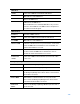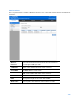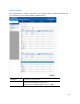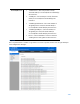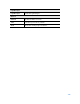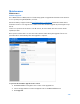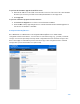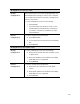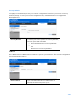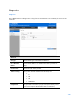User Guide
Table Of Contents
- Package Contents
- Access Point Setup Guide
- Setup to manage your access point with Linksys cloud server
- Step 1
- Make sure the access point is powered on and connected with an ethernet cable to your network with internet access. By factory default, the IP address is assigned by a DHCP server. If there is no DHCP server in your network, the default IP address is ...
- Log in to the access point’s browser-based admin tool locally and click the Configure LAN Settings link. Change the IP address or VLAN so the access point can access the internet.
- If the indicator light is off, check that the AC power adapter, or PoE cable, is properly connected on both ends.
- Step 2
- Setup to manage your access point locally with browser-based admin tool
- Setup to manage your access point with Linksys cloud server
- Cloud Management Interface
- Local Management Interface
- Appendix A - Troubleshooting
- Appendix B - About Wireless LANs
- Appendix C - PC and Server Configuration
104
Transmit/Receive
•
Total Packets—The total packets sent (in
Transmit table) or received (in Received table) by
the interface.
•
Total Bytes—The total bytes sent (in Transmit
table) or received (in Received table) by the
interface.
•
Total Dropped Packets—The total number of
dropped packets sent (in Transmit table) or
received (in Received table) by the interface.
•
Total Dropped Bytes—The total number of
dropped bytes sent (in Transmit table) or
received (in Received table) by the interface.
•
Errors—The total number of errors related to
sending and receiving data on this interface.
Log View
Go to System Status > Status > Log View to see a list of system events such as login attempts
and configuration changes.