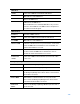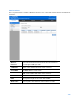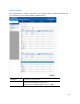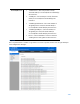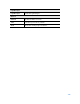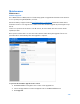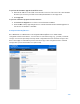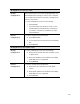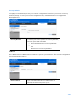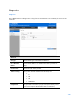User Guide
Table Of Contents
- Package Contents
- Access Point Setup Guide
- Setup to manage your access point with Linksys cloud server
- Step 1
- Make sure the access point is powered on and connected with an ethernet cable to your network with internet access. By factory default, the IP address is assigned by a DHCP server. If there is no DHCP server in your network, the default IP address is ...
- Log in to the access point’s browser-based admin tool locally and click the Configure LAN Settings link. Change the IP address or VLAN so the access point can access the internet.
- If the indicator light is off, check that the AC power adapter, or PoE cable, is properly connected on both ends.
- Step 2
- Setup to manage your access point locally with browser-based admin tool
- Setup to manage your access point with Linksys cloud server
- Cloud Management Interface
- Local Management Interface
- Appendix A - Troubleshooting
- Appendix B - About Wireless LANs
- Appendix C - PC and Server Configuration
102
Wireless Clients
Go to System Status > Status > Wireless Clients to see connected clients based on each wireless
interface.
Wireless
Interface
Select the desired interface from the list. The interfaces
include eight SSIDs per radio.
SSID Name
Name of the SSID to which the client connects.
Client MAC
The MAC address of the client.
SSID MAC
MAC of the SSID to which the client connects.
Link Rate
The link rate of the client. Unit is Mbps.
RSSI
The signal strength of the client. Unit is dBm.
Online Time
How long this client has been online. Unit is seconds.