User manual
Table Of Contents
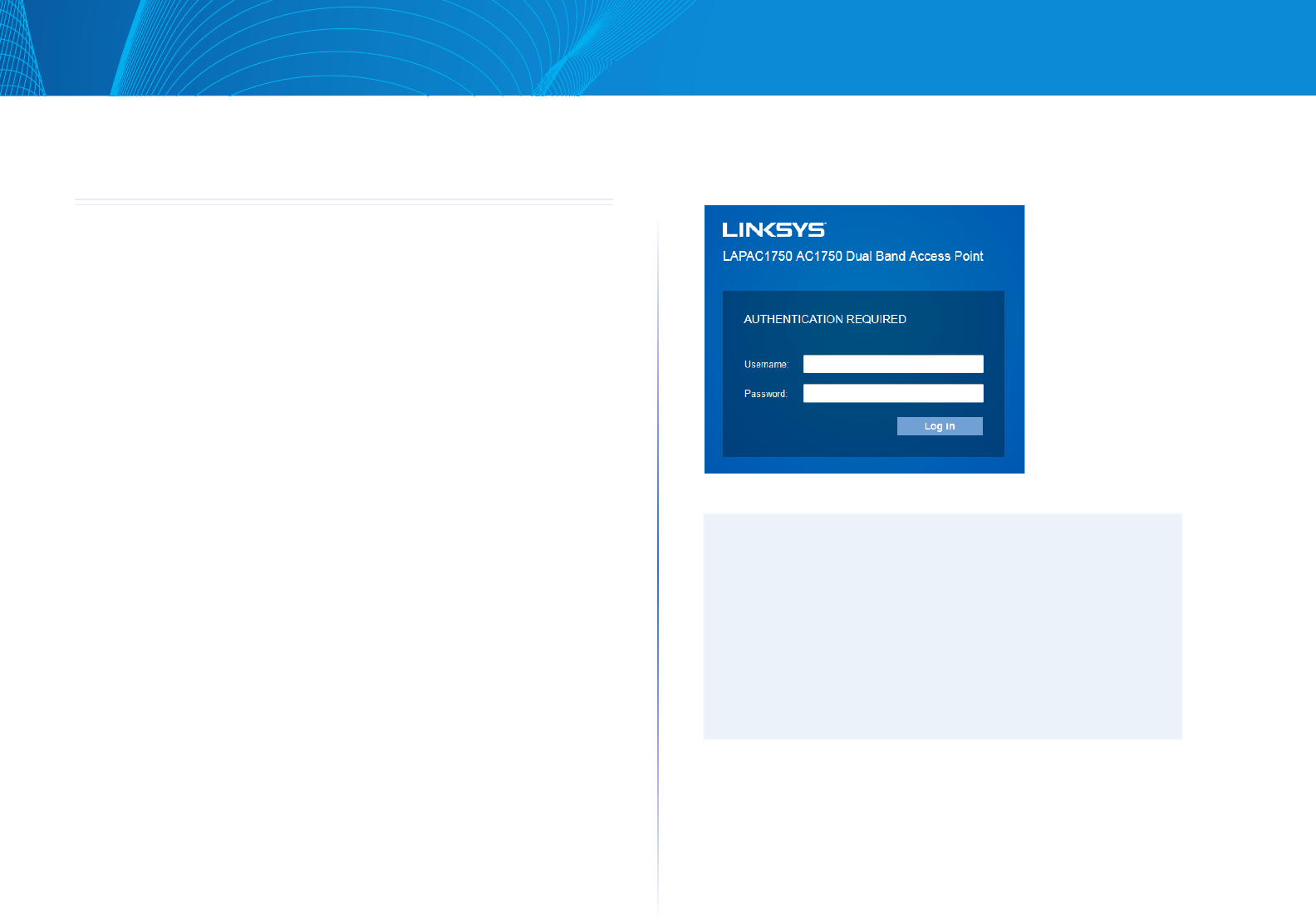
CHAPTER 2 Access Point Setup
Linksys
3
CHAPTER 2 Access Point Setup
Overview
This chapter describes the setup procedure to connect the wireless access point
to your LAN, and configure it as an access point for your wireless stations.
Wireless stations may also require configuration. For details, see Appendix C -
Wireless Station Configuration.
The wireless access point can be configured using a Web browser.
Setup using a Web Browser
Your browser must support JavaScript. The configuration program has been
tested on the following browsers:
• Firefox3.5orlater,Chrome8orlater,Safari5orlater
• InternetExplorer7orlater
Setup Procedure
Make sure device is powered on before you continue setup. If LED light is off,
check that AC power adapter, or PoE cable, is properly connected on both ends.
Access device’s browser-based setup:
1. Use the included cable to connect the access point to your network via a
network switch or router.
2. Open a web browser on a computer connected to your network. Enter the
IP address of your access point. By factory default, the IP address will be
assigned by a DHCP server (usually the network router). If there is no DHCP
server on your network, the default IP address is 192.168.1.252/255.255.255.0.
Note: Use a computer hardwired to the same network as your access point for
browser-based setup access. Access to browser-based setup via WiFi is disabled
by default.
3. Type in default username: “admin”, and password: “admin”.
4. Click Log in to launch the browser-based setup and follow the on-screen
instructions
Figure 1: Password Dialog
IF YOU CAN’T CONNECT:
It is likely that your PC’s IP address is incompatible with the wireless
access point’s IP address. This can happen if your LAN does not
have a DHCP Server. If there is no DHCP server in your network, the
access point will fall back to its default IP address: 192.168.1.252,
with a network mask of 255.255.255.0.
Or, if your PC’s IP address is not compatible with this, you must
change your PC’s IP address to an unused value in the range
192.168.1.1 ~ 192.168.1.254, with a network mask of 255.255.255.0.
See Appendix A - Windows TCP/IP for details for this procedure.










