User manual
Table Of Contents
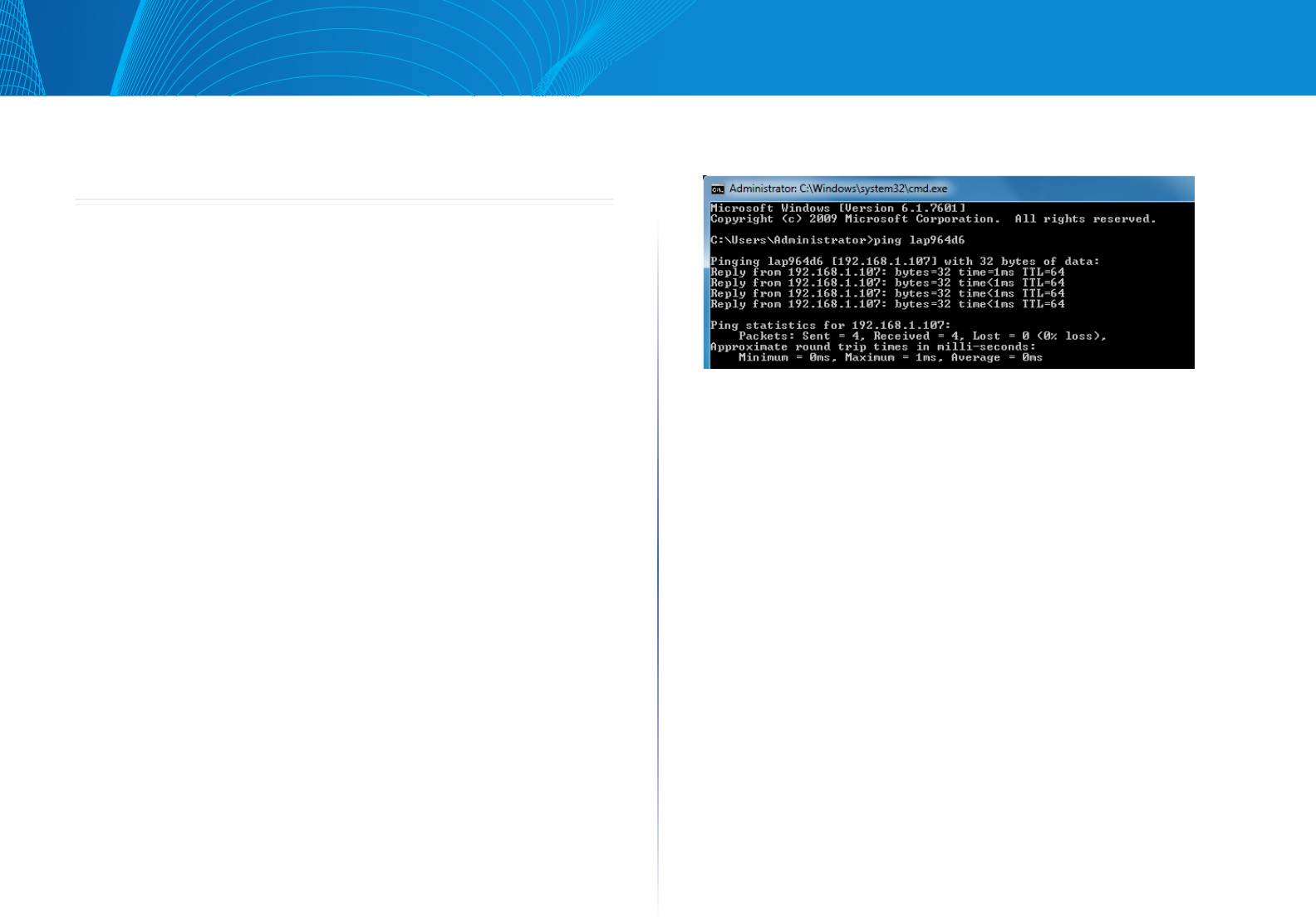
37
Appendix A Troubleshooting
Linksys
37
Appendix A Troubleshooting
Overview
This chapter covers some common problems encountered while using the
wireless access point, and some possible solutions to them. If you follow the
suggested steps and the wireless access point still does not function properly,
contact your dealer for further advice.
General Problems
Problem 1: I can’t find new access point on my network.
Solution 1 : Check the following.
• The wirelessaccesspointisproperlyinstalled,LAN connections are OK,
and it is powered ON. Check the LEDs for system and port status.
• EnsurethatyourPCandthewirelessaccesspointareonthesamenetwork
segment. (If you don’t have a router, this must be the case.)
• You can use the following method to determine the IP address of the
wireless access point, and then try to connect using the IP address, in-
stead of the name.
To find the access point’s IP address
1. Open a MS-DOS Prompt or Command Prompt Window.
2. 2. Use the Ping command to ping the wireless access point. Enter “ping”
followed by the default name of the wireless access point. Default name is
“lap” followed by the last five characters of device MAC address. e.g., ping
lap964d6
3. Check the output of the ping command to determine the IP address of the
wireless access point, as shown below.
Figure 45: Ping
If your PC uses a fixed (static) IP address, ensure that it is using an IP address
that is in the network segment (subnet) with the wireless access point. On
Windows PCs, you can use Control Panel->Network to check the Properties for
the TCP/IP protocol.
If there is no DHCP Server found, the wireless access point will roll back to an IP
address and mask of 192.168.1.252 and 255.255.255.0.
Problem 2: My PC can’t connect to the LAN via the wireless access point.
Solution 2: Check the following:
• TheSSIDandsecuritysettingsonthePCmatchthesettingsonthewireless
access point.
• OnthePC,thewirelessmodeissetto“Infrastructure”
• Ifusingthe AccessControlfeature, the PC’s name and addressis in the
Trusted Stations list.
• Ifusing802.1xmode,ensurethePC’s802.1xsoftwareisconfiguredcorrect-
ly. See Appendix C for details of setup for the Windows XP 802.1x client. If
using a different client, refer to the vendor’s documentation.










