User manual
Table Of Contents
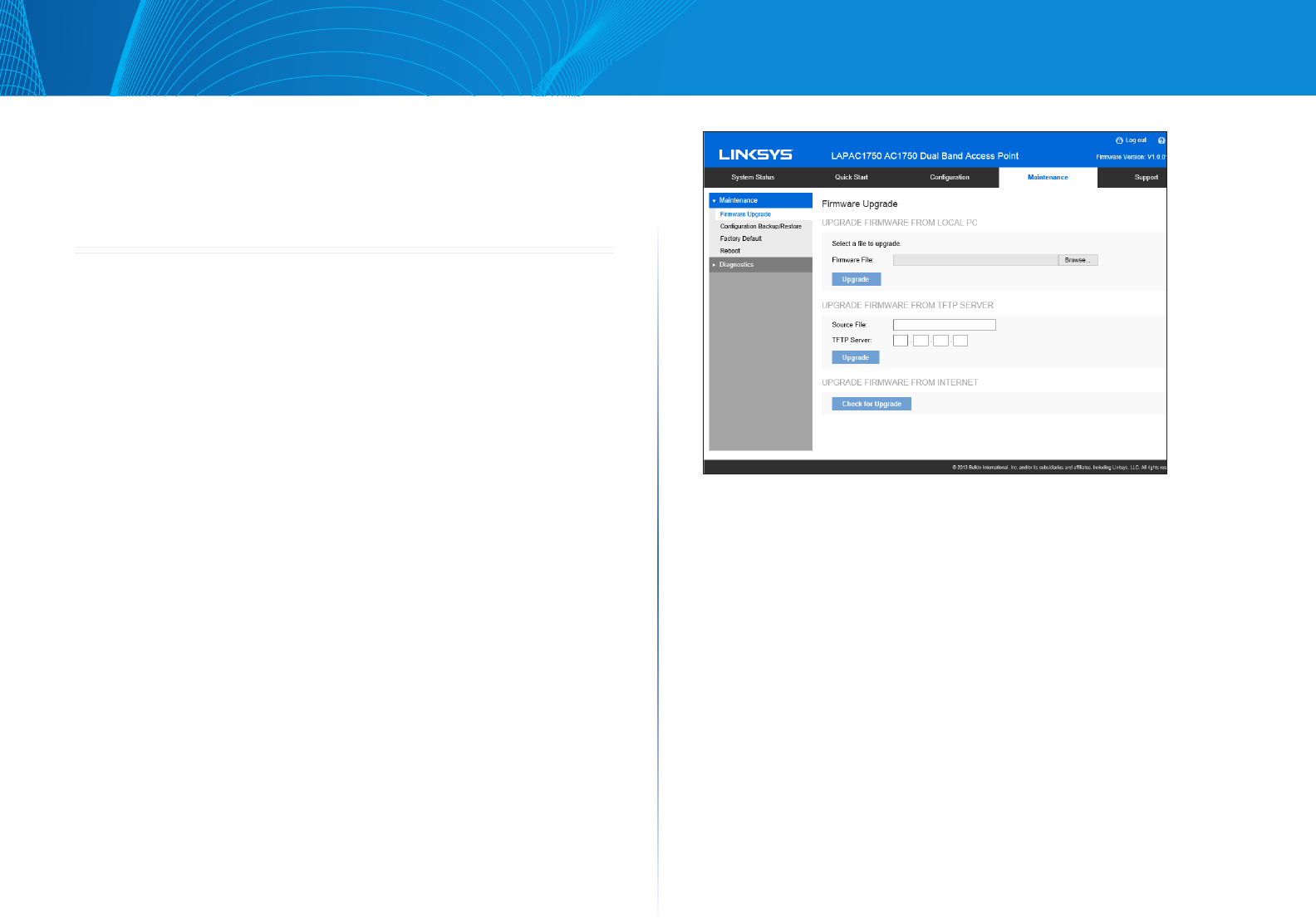
32
Chapter 4 Access Point Management
Linksys
32
Chapter 4 Access Point
Management
Overview
This chapter covers features available on the wireless access point’s
Maintenance menu.
• Maintenance
• FirmwareUpgrade
• ConfigurationBackup/Restore
• FactoryDefault
• Reboot
• Diagnostics
• PingTest
• PacketCapture
• DiagnosticLog
Firmware Upgrade
The firmware (software) in the wireless access point can be upgraded by using
HTTP/HTTPS, or TFTP.
Check Linksys support website (http://www.linksys.com/business/support) and
download the latest firmware release to your storage such as PC. Then, perform
firmware upgrade by following the steps below.
During firmware upgrade, do not power off the device or disconnect the Ethernet
cable. Device will reboot automatically after firmware upgrade is completed.
Figure 38: Firmware Upgrade Screen
To perform the firmware upgrade from local PC:
1. Click the Browse button and navigate to the location of the upgrade file.
2. Select the upgrade file. Its name will appear in the Upgrade File field.
3. Click the Upgrade button to commence the firmware upgrade.
To perform the firmware upgrade from TFTP server:
1. Enter the IPv4 address of the TFTP server and the source file. The source file
is the firmware filename you stored in your TFTP server.
2. Click the Upgrade to start the firmware upgrade.
To perform a firmware upgrade from the Internet:
1. Click Check for Upgrade to see if there is new firmware available.
2. Click the OK on the popup dialogue box to start the firmware download
and upgrade if a new version of firmware is available.










