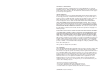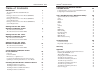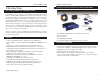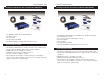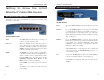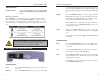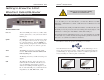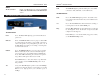Instant Broadband™ Series EtherFast Cable/DSL Routers ® Use this User Guide to install the following Linksys product(s): BEFSR41 ver. 2 EtherFast Cable/DSL Router with 10/100 4-Port Switch BEFSRU31 EtherFast Cable/DSL Router with USB Port and 10/100 3-Port Switch BEFSR11 ver.
COPYRIGHT & TRADEMARKS Copyright © 2002 Linksys, All Rights Reserved. Instant Broadband is a registered trademark of Linksys. Microsoft, Windows, and the Windows logo are registered trademarks of Microsoft Corporation. All other trademarks and brand names are the property of their respective proprietors.
Instant Broadband™ Series Table of Contents Introduction The Linksys EtherFast Cable/DSL Router Features Package Contents for the 4-Port Router (BEFSR41) System Requirements Package Contents for the 1-Port Router (BEFSR11) System Requirements Package Contents for the 3-Port Router (BEFSRU31) System Requirements 1 1 1 2 2 3 3 4 4 Getting to Know the 4-Port EtherFast Cable/DSL Router The 4-Port Router’s Rear Panel The 4-Port Router’s Front Panel LEDs 5 5 6 Getting to Know the 1-Port EtherFast Cable/DSL R
Instant Broadband™ Series Introduction EtherFast® Cable/DSL Routers Package Contents for the 4-Port Router (BEFSR41)• One The Linksys EtherFast® Cable/DSL Router Congratulations on the purchase of the EtherFast Cable/DSL Router from Linksys! The EtherFast Cable/DSL Router is the perfect solution for connecting a network of PCs to a high-speed broadband Internet connection and to an Ethernet network backbone.
Instant Broadband™ Series Package Contents for the 1-Port Router (BEFSR11) Package Contents for the 1-Port Router (BEFSR11) EtherFast® Cable/DSL Routers Package Contents for the 3-Port Router (BEFSRU31) Pa • One EtherFast 10/100 1-Port Cable/DSL Router • One Power Adapter • One User Guide • One Tech Helper CD-ROM • One Quick Installation and Registration Card (not shown) System Requirements • One RJ-45 broadband Internet connection through a cable or DSL modem • One PC with a 10/100 Mbps Ethernet card or
Instant Broadband™ Series Getting to Know the 4-Port EtherFast® Cable/DSL Router EtherFast® Cable/DSL Routers 4-Port Router’s Front Panel LEDs The 4-Port Router’s Rear Panel Your Router’s ports, where network cables are connected, are located on the rear panel of your Router. The LAN Indicators Power Green. The Power LED lights up when the Router is powered on. Link/Act Green. The Link/Act LED serves two purposes.
Instant Broadband™ Series The WAN Indicators Link Green. The Link LED lights up when a successful connection is made between the Router and your broadband device or network. Act Green. The Act LED flickers when the Router is sending or receiving data over the broadband WAN port (to the Internet).
Instant Broadband™ Series EtherFast® Cable/DSL Routers Buttons & Switches The Reset Button is continuously lit, the Router is successfully connected to a device through the LAN port. If the LED is flickering, the Router is actively sending or receiving data through the LAN port. Details on the Reset button are found in the Getting to Know the 4-Port EtherFast Cable/DSL Router section.
Instant Broadband™ Series Getting to Know the 3-Port EtherFast Cable/DSL Router EtherFast® Cable/DSL Routers USB ports do not work on PCs running Windows 95 or Windows NT. The 3-Port Router’s Rear Panel Ports USB Compatibility with Your PC To use the USB port on the 3-Port Router, you must have Windows 98, 2000, Millennium, or XP installed on your PC. USB cannot run in a Windows 95 or NT environment. Also, your PC must have a USB port installed and enabled. Some PCs may have a disabled USB port.
Instant Broadband™ Series EtherFast® Cable/DSL Routers Buttons The Reset Button Details on the Reset button are found in the Getting to Know the 4-Port EtherFast Cable/DSL Router section. USB The USB LED lights up when the USB port is successfully connected to a PC, USB hub, or other USB device. The WAN Indicators The 3-Port Router’s Front Panel LEDs Link Green. The Link LED lights up when a successful connection is made between the Router and your broadband device or network. Act Green.
Instant Broadband™ Series Connecting the Cable/DSL Router to Your Network Overview Unlike a hub or a switch, the Cable/DSL Router’s setup consists of more than simply plugging hardware together. Since the Router acts as a DHCP server, you will have to set some values for the Router and also configure your networked PCs to accept the IP addresses that the Router assigns them.
Instant Broadband™ Series EtherFast® Cable/DSL Routers Dynamic IP Addresses Connecting Your Hardware Together and Booting Up A dynamic IP address is automatically assigned to a device on the network, such as PCs and print servers. These IP addresses are called “dynamic” because they are only temporarily assigned to the PC or device. After a certain time period, they expire and may change. 1.
Instant Broadband™ Series 3. Connect the network cable from your cable or DSL modem to the WAN port on your Router’s rear panel. This is the only port that will work for your modem connection. 4. Connect the power adapter to the Power port on the rear panel of the Router, and then plug the power adapter into a power outlet. Note: It is highly recommended that you plug your Router into a power strip with surge protection.
Instant Broadband™ Series Installing the BEFSRU31’s USB Port Drivers EtherFast® Cable/DSL Routers 3. Select “Search for the best driver for your device (Recommended).” Click the Next button. Use the enclosed USB cable to connect your PC to the Router: the Type A end connects to your PC’s USB port, while Type B connects to the Router’s USB port. Now that all of your Router’s hardware is connected together, you must enable the PC that will connect to the Router through its USB port.
Instant Broadband™ Series 5. A new window will appear, saying that Windows is now ready to install the best driver for this device. Click the Next button to continue. 6. Windows will begin copying the files to your PC. Do not click the Cancel button or press the Esc key during this process. If Windows asks for your Windows operating system files before copying, direct your PC to the location of those files, e.g, c:\windows\options\cabs, or D:\Win98 (assuming that your CD-ROM drive is named D).
Instant Broadband™ Series Installing the Windows 2000 Driver EtherFast® Cable/DSL Routers 3. When Windows asks you where to search for driver files, select “Floppy disk drives” and click the Next button. 1. With the Router connected to your PC’s USB port, start up your PC in Windows 2000 and insert your driver disk. Windows will show a message notifying you that the PC has found new hardware.
Instant Broadband™ Series 5. When the Digital Signature Not Found screen appears, Windows will ask you if you want to continue with the installation. Click the Yes button. 6. Click the Next button for Windows to copy the driver files to your PC. 27 EtherFast® Cable/DSL Routers 7. Windows will display a message saying that it has finished installing the driver files on your PC. Click the Finish button to complete the installation. 8. Go to the Start button, and select the Settings option.
Instant Broadband™ Series Installing the Windows Millennium Driver EtherFast® Cable/DSL Routers 4. Windows will ask you to restart your PC. Click the Yes button. 1. With the router connected to your PC’s USB port, start up your PC in Windows Millennium, and insert your driver disk. 2. Windows will notify you that new hardware has been detected (shown above). Select “Automatic search for a better drive (Recommended),” and click the Next button. 5.
Instant Broadband™ Series Installing the Windows XP Driver EtherFast® Cable/DSL Routers 4. When the Hardware Installation screen appears, click Continue Anyway. 1. With the router connected to your PC’s USB port, start up your PC in Windows XP, and insert your driver disk. 2. Windows will notify you that new hardware has been detected (shown above). Select “Install from a list or specific location (Advanced),” and click the Next button. 4.
Instant Broadband™ Series Configuring Your Network with the Cable/DSL Router EtherFast® Cable/DSL Routers 4. Click the Properties button, and then choose the IP Address tab. Select Obtain an IP address automatically. Click the OK button. You have now completed the PC’s client settings, so it can connect to the Router. Configuring PCs to Connect to the Cable/DSL Router Now you may have to configure your other PCs to accept the IP addresses that your Router will provide.
Instant Broadband™ Series Configuring the Cable/DSL Router EtherFast® Cable/DSL Routers 3. The Cable/DSL Router’s Setup page will appear. Now that your TCP/IP setup is complete, you can begin configuring your Router. IMPORTANT! If you have previously enabled any Internet-sharing proxy server software on any of your PCs, you must disable it now. Some examples of Internet-sharing software are Internet LanBridge, Wingate, and Sygate.
Instant Broadband™ Series WAN IP Address These values refer to the external network (the Internet) you connect to every time you access your Internet connection. Most broadband ISPs assign their clients to a different IP address each time they log on. If this is the case with your ISP, select Obtain an IP Address Automatically and go to Step 5.
Instant Broadband™ Series EtherFast® Cable/DSL Routers • WAN IP Address This is the IP address that your Router has, when seen from the external WAN, or the Internet. Setup • Subnet Mask This is the Router’s Subnet Mask, as seen by external users on the Internet (including your ISP). If you select Obtain an IP Address Automatically, your ISP will assign these values. • Default Gateway Address Your ISP will provide you with the Default Gateway IP Address.
Instant Broadband™ Series Password EtherFast® Cable/DSL Routers Status It is strongly recommended that you set a password for the Router. When you first power up the Router, there is no default Password setting assigned. If you leave the password field blank, all users on your network will be able to access the Router simply by entering the unit’s IP address into their web browser’s location window. All of the information provided on this screen is read-only. To make changes, select the Setup tab.
Instant Broadband™ Series • WAN These fields display the WAN IP Address, WAN Subnet Mask and WAN Default Gateway IP address of the Router, as seen by external users on the Internet. The DNS (Domain Name System) IP Address fields show the IP address(es) of the DNS currently used by the Router. Multiple DNS IP settings are common. In most cases, the first available DNS entry is used. • DHCP Clients Table This table lists the PCs that were given IP addresses by the Router.
Instant Broadband™ Series EtherFast® Cable/DSL Routers ZoneAlarm Pro Settings Security If you have downloaded ZoneAlarm Pro, complete this section. License Key Enter the License Key for ZoneAlarm Pro. The License Key will be e-mailed to you after you purchase ZoneAlarm Pro. Enforce ZoneAlarm Pro Security Click this box to enable ZoneAlarm Pro on your router.
Instant Broadband™ Series Help EtherFast® Cable/DSL Routers To upgrade the Router’s firmware: Note: By upgrading the Router’s firmware, you may lose the Router’s 1. Select the Help tab (shown on the configuration settings. previous page). 2. Click on Upgrade Firmware to display a new window (shown below): Under the Help tab, you’ll find links to all of the Utility’s internal support documentation, including the application that upgrades the Router’s firmware. New firmware versions are posted at www.
Instant Broadband™ Series IP Filtering EtherFast® Cable/DSL Routers in the command prompt. To set the MAC filter, click the Edit MAC Filter Setting button. When a second window appears, select the range in the dropdown box, and at the MAC number prompt, enter the 12-digit MAC address you want to filter. Click the Apply button and the Continue button, before closing the window.
Instant Broadband™ Series Using Remote Upgrade • This feature allows you to upgrade your Router’s firmware from a remote location. To enable Remote Upgrade, click on Enable, and then click on the Apply button. Remote Management must be activated before you can manage the Router from a remote location. Using MTU (Maximum Transmission Unit) • This feature specifies the largest packet size permitted for network transmission. Select Enable and enter the value desired.
Instant Broadband™ Series Dynamic Routing EtherFast® Cable/DSL Routers Static Routing With Dynamic Routing, you can automatically adjust to physical changes in the network’s layout. The Router, using the RIP protocol, calculates the most efficient route for the network’s data packets to travel between the source and the destination, based upon the shortest paths. The RIP protocol regularly broadcasts routing information to other routers on the network. To set up dynamic routing: 1.
Instant Broadband™ Series To create a static route entry: EtherFast® Cable/DSL Routers DMZ Hosting 1. Select Static Route Entry from the drop-down list. The Cable/DSL Router supports up to 20 static route entries. 2. Enter the following data to create a static route: Destination LAN IP The Destination LAN IP address is the address of the remote network or host to which you want to assign a static route. Enter the IP address of the host for which you wish to create a static route here.
Instant Broadband™ Series MAC Address Clone EtherFast® Cable/DSL Routers Troubleshooting Common Problems and Solutions This section provides possible solutions to problems regarding the installation and operation of the Cable/DSL Router. If your situation is described here, the problem should be solved by applying the corresponding solution. If you can’t find an answer here, check the Linksys website at www.linksys.com. Note: This is a sample screen.
Instant Broadband™ Series 4. When I enter a URL or IP address, I get a time out error. • Check if other PCs work. If they do, ensure that your workstations IP settings are correct (IP address, Subnet Mask, Default gateway and DNS) • If the PCs are configured correctly, but still not working, check the Cable/DSL Router. Ensure that it is connected and ON. Connect to it and check its settings. (If you cannot connect to it, check the LAN and power connections.
Instant Broadband™ Series Does the Cable/DSL Router support any operating system other than Windows 95, Windows 98, Windows 2000, Windows NT, or Windows XP? Yes, but Linksys does not, at this time, provide technical support for setup, configuration or troubleshooting of any non-Windows operating systems.
Instant Broadband™ Series If DMZ Hosting is used, does the exposed user share the public IP with the Router? No. Does the Router pass PPTP packets or actively route PPTP sessions? The router allows PPTP packets to pass through. Is the Router cross-platform compatible? Any platform that supports Ethernet and TCP/IP is compatible with the router. How many ports can be simultaneously forwarded? Theoretically, the router can establish 520 sessions at the same time, but you can only forward 10 ranges of ports.
Instant Broadband™ Series Broadband - A data-transmission scheme in which multiple signals share the bandwidth of a medium. This allows the transmission of voice, data, and video signals over a single medium. Cable television uses broadband techniques to deliver dozens of channels over one cable. Browser - A browser is an application program that provides a way to look at and interact with all the information on the World Wide Web or PC.
Instant Broadband™ Series DMZ - (Demilitarized Zone) allows one IP address (or computer) to be exposed to the Internet. Some applications require multiple TCP/IP ports to be open. It is recommended that you set your computer with a static IP address if you want to use DMZ Hosting. Ethernet - IEEE standard network protocol that specifies how data is placed on and retrieved from a common transmission medium. Has a transfer rate of 10 Mbps.
Instant Broadband™ Series Full Duplex - The ability of a device or line to transmit data simultaneously in both directions. Gateway – A device that interconnects networks with different, incompatible communications protocols. Half Duplex - Data transmission that can occur in two directions over a single line, but only one direction at a time. Hardware - Hardware is the physical aspect of computers, telecommunications, and other information technology devices.
Instant Broadband™ Series NetBEUI (NetBIOS Extended User Interface) - The transport layer for NetBIOS. NetBIOS and NetBEUI were originally part of a single protocol suite that was later separated. NetBIOS sessions can be transported over NetBEUI, TCP/IP, and SPX/IPX protocols. NetBIOS - The native networking protocol in DOS and Windows networks.
Instant Broadband™ Series EtherFast® Cable/DSL Routers diagnostic tool or debugging feature, especially when fending off an attack. It enables the administrator to keep close track of switch performance and alter it if necessary. Port mirroring can be managed locally or remotely. control programs such as the operating system and database management system (DBMS). Application software is any program that processes data for the user.
Instant Broadband™ Series TCP/IP - Transmission Control Protocol/Internet Protocol (TCP/IP) is the basic communication language or protocol of the Internet. It can also be used as a communications protocol in a private network (either an intranet or an extranet). When you are set up with direct access to the Internet, your computer is provided with a copy of the TCP/IP program just as every other computer that you may send messages to or get information from also has a copy of TCP/IP.
Instant Broadband™ Series Appendix How to Ping Your ISP’s E-mail & Web Addresses Virtually all Internet addresses are configured with words or characters (i.e., www.linksys.com, www.yahoo.com, etc.) In actuality, however, these Internet addresses are assigned to IP addresses, which are the true addresses on the Internet. For example, www.linksys.com is actually 216.23.162.142. Type it into your web browser and you will wind up at the Linksys home page every time.
Instant Broadband™ Series EtherFast® Cable/DSL Routers Step Two: Pinging for a Web Address Installing the TCP/IP Protocol While the IP address returned above would work as your e-mail server address, it may not be permanent. IP addresses change all the time. Web addresses, however, usually don’t. Because of this, you’re likely to have fewer problems by configuring your system with web addresses rather than IP addresses.
Instant Broadband™ Series 6. Find and double-click TCP/IP in the list to the right (below). 7. After a few seconds, the main Network window will appear. The TCP/IP Protocol should now be listed. 8. Click the OK button. Windows may ask for original Windows installation files. Supply them as needed, e.g., c:\windows\options\cabs, D:\win98, D:\win95. EtherFast® Cable/DSL Routers Twisted-Pair Cabling There are different grades, or “categories,” of twisted-pair cabling.
Instant Broadband™ Series Crimping Your Own Network Cables • Straight-Through Cabling EtherFast® Cable/DSL Routers 4-Port Router Specifications Model Number Standards Protocol Ports LAN: WAN: Speed LAN: WAN: Cabling Type 10BaseT: 100BaseTX: Topology LED Indicators LAN: WAN: BEFSR41 v2 IEEE 802.3 (10BaseT), IEEE 802.
Instant Broadband™ Series 1-Port Router Specifications 3-Port Router Specifications Model Number Standards Protocol Ports LAN: WAN: Speed WAN: LAN: Model Number Standards Cabling Type 10BaseT: 100BaseTX: Topology LED Indicators LAN: WAN: BEFSR11 IEEE 802.3 (10BaseT), IEEE 802.
Instant Broadband™ Series Customer Support For help with the installation or operation of your Instant Broadband EtherFast Cable/DSL Router, contact Linksys Customer Support at one of the phone numbers or Internet addresses below. Sales Information Tech Support RMA Issues Fax Email Web site FTP site 800-546-5797 (1-800-LINKSYS) 866-242-8558 949-261-1288 949-261-8868 support@linksys.com http://www.linksys.com fttp://ftp.linksys.com www.linksys.com © Copyright 2002 Linksys, All Rights Reserved.