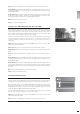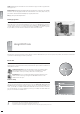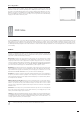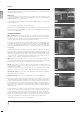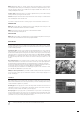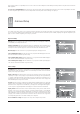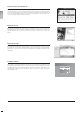User's Manual
26
english
Audio Settings
Audio encoding: Enter this option to switch between analog (PCM) and digital encoding (RAW).
Choose PCM if you are using the analog audio outputs on the back of your player to connect audio to your TV
or amplifier. Choose RAW if your player is connected to your TV or amplifier via the digital audio outputs.
If you are unsure which audio connections you are using, see the “How to connect your player” section of
this User Guide.
Audio mode: This option applies to PCM audio encoding only. Use it to configure optimal audio conditions
for the speaker setup you are using. Choose “Stereo downmix” if your TV or and/or amplifier only has stereo
speakers. Choose “5.1 analog out” if your amplifier has a 5.1 surround sound speaker setup.
Network Settings
Network interface: Press this menu item to define how your player is connected to your local network. If
your player is connected to your hub/switch/router through a cable, choose “wired”. If you have a wireless
access point and prefer to use that for connection, choose “wireless”.
Automatic configuration (DHCP): For automatic configuration of the network settings, it is recommended
that this option is left enabled. With the DHCP option enabled you will not need to know how to set up a
network. Nor will you have to type anything in. Your player will have all its parameters (IP address, subnet
mask, DNS) automatically set by the router/switch/access point you have connected it to.
Disabling the DHCP option will enable you to manually configure the network details of your player. This
is only recommended for networks without a DHCP compliant switch/router/access point or a network
without Internet access. Please see the following paragraph for information on how to use the manual
configuration.
Network configuration: In the event that the player is connected to a router/switch/access point without
DHCP support or directly to a PC, enter this to configure the parameters used on your network manually.
The IP address is the unique address of your player on the network. Do not use the same address as either
your PC or other devices connected to the network. We recommend using 192.168.0.2. If another device on
the network has been configured with the same address, just increase the final digit (“2”) to a number not
used by other devices. Subnet mask should be set to 255.255.255.0. Default gateway should be set to the
same address as the device acting as your gateway to the Internet, usually 192.168.0.1. DNS should set to
the same address as the default gateway unless your Internet Service Provider has supplied you with another
one. Alternative DNS should only be filled out if provided by your Internet Service Provider.
Wireless Network Configuration: Use this menu option to select one of the available wireless networks.
The wireless networks on the list may be labelled as either “Unlocked” (available for free) or “Locked”
(networks that are available but require an encryption key). Select the network of your choice to establish
a connection. If you select a “Locked” network, your player will display an on-screen keyboard. Enter the
exact encryption key for your player to connect to the network. See below for more information on wireless
authentication and encryption keys.
Wireless authentication: The Wireless Authentication menu item allows you to set the type of encryption
used on your wireless network. Encryption is used to keep data exchange between your player and the
rest of your network scrambled. This is done in order to protect you from exposure of personal or sensitive
information to other wireless users in the vicinity.
For the player to be able to communicate with your wireless network, the encryption will need to be set
to exactly the same in the player as on the wireless router or access point you will be connecting to. If the
wireless router/access point is running with no encryption, your player should be set accordingly. However,
KiSS recommends that you always use encryption on your wireless network, so if possible please have your
router set to WEP encryption and enable WEP encryption on your player accordingly. If you do not know what
encryption is enabled (if any) in your wireless router/access point, please refer to its manual on how to see
or set it up.
Note: The KiSS DP-600 does not yet support WPA encryption.
Encryption key: If you are running an encrypted wireless network, all devices on your network will need
to share the same encryption key in order for them to communicate. Please enter this menu item to bring
up the on-screen keyboard where you will be able to enter the key you are currently using in your wireless
router/access point. If you do not know which encryption key is used on your wireless router/access point,
please refer to its manual for information on how to see it or set it up.
View current network settings: Enter this menu item to see the current network configuration.
english