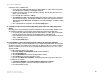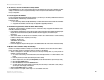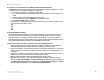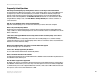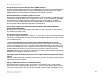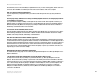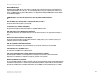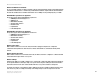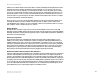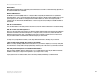- LinkSys Wireless-G Broadband Router User Guide
Table Of Contents
- English, User Guide
- Copyright and Trademarks
- Table of Contents
- List of Figures
- Chapter 1: Introduction
- Chapter 2: Planning Your Wireless Network
- Chapter 3: Getting to Know the Wireless-G Broadband Router
- Chapter 4: Connecting the Wireless-G Broadband Router
- Chapter 5: Configuring the Wireless-G Broadband Router
- Appendix A: Troubleshooting
- Appendix B: Wireless Security
- Appendix C: Upgrading Firmware
- Appendix D: Windows Help
- Appendix E: Finding the MAC Address and IP Address for Your Ethernet Adapter
- Appendix F: Glossary
- Appendix G: Specifications
- Appendix H: Warranty Information
- Appendix I: Regulatory Information
- Appendix J: Contact Information
- Dansk, Brugervejledning
- Copyright og varemærker
- Indhold
- Liste over figurer
- Kapitel 1: Introduktion
- Kapitel 2: Planlægning af dit trådløse netværk
- Kapitel 3: Lær den Trådløse-G-bredbåndsrouter at kende
- Kapitel 4: Tilslutning af den Trådløse-G- bredbåndsrouter
- Kapitel 5: Konfigurering af den Trådløse-G- bredbåndsrouter
- Appendiks A: Fejlfinding
- Appendiks B: Trådløs sikkerhed
- Appendiks C: Opgradering af firmware
- Appendiks D: Windows Hjælp
- Appendiks E: Sådan finder du MAC-adressen og IP-adressen på dit Ethernet-kort
- Appendiks F: Ordliste
- Appendiks G: Specifikationer
- Appendiks H: Garantioplysninger
- Appendiks I: Lovmæssige oplysninger
- Appendiks J: Kontaktoplysninger
- Deutsch, Benutzerhandbuch
- Copyright und Marken
- Inhalt
- Liste der Abbildungen
- Kapitel 1: Einführung
- Kapitel 2: Planen des Wireless-Netzwerks
- Kapitel 3: Kennenlernen des Wireless-G Broadband- Routers
- Kapitel 4: Anschließen des Wireless-G Broadband-Routers
- Kapitel 5: Konfigurieren des Wireless-G Broadband- Routers mit SRX400
- Anhang A: Fehlerbehebung
- Anhang B: Wireless-Sicherheit
- Anhang C: Aktualisieren der Firmware
- Anhang D: Windows-Hilfe
- Anhang E: Ermitteln der MAC-Adresse und der IP-Adresse des Ethernet-Adapters
- Anhang F: Glossar
- Anhang G: Spezifikationen
- Anhang H: Garantieinformationen
- Anhang I: Zulassungsinformationen
- Anhang J: Kontaktinformationen
- Español, Guía del usuario
- Copyright y marcas comerciales
- Contenido
- Lista de figuras
- Capítulo 1: Introducción
- Capítulo 2: Planificación de la red inalámbrica
- Capítulo 3: Familiarización con el ruteador de banda ancha Wireless-G
- Capítulo 4: Conexión del ruteador de banda ancha Wireless-G
- Capítulo 5: Configuración del ruteador de banda ancha Wireless-G
- Apéndice A: Resolución de problemas
- Apéndice B: Seguridad inalámbrica
- Apéndice C: Actualización del firmware
- Apéndice D: Ayuda de Windows
- Apéndice E: Búsqueda de la dirección MAC e IP del adaptador Ethernet
- Apéndice F: Glosario
- Apéndice G: Especificaciones
- Apéndice H: Información de garantía
- Apéndice I: Información sobre normativa
- Apéndice J: Información de contacto
- Français, Guide de l’utilisateur
- Copyright et marques commerciales
- Table des matières
- Liste des figures
- Chapitre 1 : Introduction
- Chapitre 2 : Planification de votre réseau sans fil
- Chapitre 3 : Présentation du routeur haut débit sans fil - G
- Chapitre 4 : Connexion du routeur haut débit sans fil - G
- Chapitre 5 : Configuration du routeur haut débit sans fil - G
- Annexe A : Dépannage
- Annexe B : Sécurité sans fil
- Annexe C : Mise à niveau du micrologiciel
- Annexe D : Aide - Windows
- Annexe E : Recherche des adresses MAC et IP de votre adaptateur Ethernet
- Annexe F : Glossaire
- Annexe G : Spécifications
- Annexe H : Informations de garantie
- Annexe I : Réglementation
- Annexe J : Contacts
- Italiano, Guida per l'utente
- Copyright e marchi
- Sommario
- Elenco delle illustrazioni
- Capitolo 1: Introduzione
- Capitolo 2: Pianificazione della rete wireless
- Capitolo 3: Introduzione al router a banda larga Wireless-G
- Capitolo 4: Collegamento del router a banda larga Wireless-G
- Capitolo 5: Configurazione del router a banda larga Wireless-G
- Appendice A: Risoluzione dei problemi
- Appendice B: Protezione wireless
- Appendice C: Aggiornamento del firmware
- Appendice D: Guida in linea di Windows
- Appendice E: Ricerca degli indirizzi MAC e IP per l'adattatore Ethernet
- Appendice F: Glossario
- Appendice G: Specifiche tecniche
- Appendice H: Informazioni sulla garanzia
- Appendice I: Informazioni sulle normative
- Appendice J: Informazioni sui Contatti
- Nederlands, Gebruikershandleiding
- Copyright en handelsmerken
- Inhoudsopgave
- Lijst met afbeeldingen
- Hoofdstuk 1: Inleiding
- Hoofdstuk 2: Het plannen van uw draadloze netwerk
- Hoofdstuk 3: Bekend raken met de Wireless-G- breedbandrouter
- Hoofdstuk 4: Het aansluiten van de Wireless-G- breedbandrouter
- Hoofdstuk 5: De Wireless-G-breedbandrouter configureren
- Bijlage A: Probleemoplossing
- Bijlage B: WLAN-beveiliging
- Bijlage C: Het upgraden van de firmware
- Bijlage D: Windows Help
- Bijlage E: Het achterhalen van het MAC- en IP-adres voor uw Ethernet-adapter
- Bijlage F: Verklarende woordenlijst
- Bijlage G: Specificaties
- Bijlage H: Informatie over garantie
- Bijlage I: Informatie over regelgeving
- Bijlage J: Contactgegevens
- Portuguese, Manual do Utilizador
- Direitos de autor e marcas comerciais
- Índice
- Lista de Figuras
- Capítulo 1: Introdução
- Capítulo 2: Planear a rede sem fios
- Capítulo 3: Conhecer o Router sem fios G de banda larga
- Capítulo 4: Ligar o Router sem fios G de banda larga
- Capítulo 5: Configurar o Router sem fios G de banda larga
- Apêndice A: Resolução de problemas
- Apêndice B: Segurança sem fios
- Apêndice C: Actualizar o firmware
- Apêndice D: Ajuda do Windows
- Apêndice E: Localizar o endereço MAC e o endereço IP da placa Ethernet
- Apêndice F: Glossário
- Apêndice G: Especificações
- Apêndice H: Informações sobre a garantia
- Apêndice I: Informações de regulamentação
- Apêndice J: Informações de contacto
- Svenska, Användarhandbok
- Copyright och varumärken
- Innehåll
- Figurlista
- Kapitel 1: Inledning
- Kapitel 2: Planera ditt trådlösa nätverk
- Kapitel 3: Börja lära känna Wireless-G Bredbandsrouter
- Kapitel 4: Ansluta Wireless-G Bredbandsrouter
- Kapitel 5: Konfigurera Wireless-G Bredbandsrouter
- Bilaga A: Felsökning
- Bilaga B: Trådlös säkerhet
- Bilaga C: Uppgradera fast programvara
- Bilaga D: Windows-hjälpen
- Bilaga E: Hitta MAC-adress och IP-adress för Ethernet- adaptern
- Bilaga F: Ordlista
- Bilaga G: Specifikationer
- Bilaga H: Garantiinformation
- Bilaga I: Information om regler
- Bilaga J: Kontaktinformation

50
Appendix A: Troubleshooting
Frequently Asked Questions
Wireless-G Broadband Router
the same time, even if on the same LAN (not a problem with 1.0.1.3). As far as hosting games, the HL server does
not need to be in the DMZ. Just forward port 27015 to the local IP address of the server computer.
How can I block corrupted FTP downloads?
If you are experiencing corrupted files when you download a file with your FTP client, try using another FTP
program.
The web page hangs; downloads are corrupt, or nothing but junk characters are being displayed on the
screen. What do I need to do?
Force your Ethernet adapter to 10Mbps or half duplex mode, and turn off the “Auto-negotiate” feature of your
Ethernet adapter as a temporary measure. (Please look at the Network Control Panel in your Ethernet adapter’s
Advanced Properties tab.) Make sure that your proxy setting is disabled in the browser. Check our website at
www.linksys.com/international for more information.
If all else fails in the installation, what can I do?
Reset the Router by holding down the reset button until the Power LED fully turns on and off. Reset your cable or
DSL modem by powering the unit off and then on. Obtain and flash the latest firmware release that is readily
available on the Linksys website, www.linksys.com/international.
How will I be notified of new Router firmware upgrades?
All Linksys firmware upgrades are posted on the Linksys website at www.linksys.com/international, where they
can be downloaded for free. To upgrade the Router’s firmware, use the Administration - Firmware Upgrade tab of
the Router’s web-based utility. If the Router’s Internet connection is working well, there is no need to download a
newer firmware version, unless that version contains new features that you would like to use. Downloading a
more current version of Router firmware will not enhance the quality or speed of your Internet connection, and
may disrupt your current connection stability.
Will the Router function in a Macintosh environment?
Yes, but the Router’s setup pages are accessible only through Internet Explorer 4.0 or Netscape Navigator 4.0 or
higher for Macintosh.
I am not able to get the web configuration screen for the Router. What can I do?
You may have to remove the proxy settings on your Internet browser, e.g., Netscape Navigator or Internet
Explorer. Or remove the dial-up settings on your browser. Check with your browser documentation, and make
sure that your browser is set to connect directly and that any dial-up is disabled. Make sure that your browser is
set to connect directly and that any dial-up is disabled. For Internet Explorer, click Tools, Internet Options, and
then the Connection tab. Make sure that Internet Explorer is set to Never dial a connection. For Netscape
Navigator, click Edit, Preferences, Advanced, and Proxy. Make sure that Netscape Navigator is set to Direct
connection to the Internet.