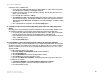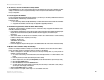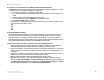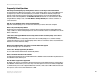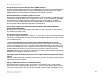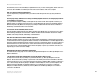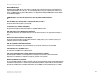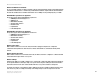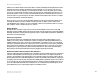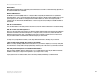- LinkSys Wireless-G Broadband Router User Guide
Table Of Contents
- English, User Guide
- Copyright and Trademarks
- Table of Contents
- List of Figures
- Chapter 1: Introduction
- Chapter 2: Planning Your Wireless Network
- Chapter 3: Getting to Know the Wireless-G Broadband Router
- Chapter 4: Connecting the Wireless-G Broadband Router
- Chapter 5: Configuring the Wireless-G Broadband Router
- Appendix A: Troubleshooting
- Appendix B: Wireless Security
- Appendix C: Upgrading Firmware
- Appendix D: Windows Help
- Appendix E: Finding the MAC Address and IP Address for Your Ethernet Adapter
- Appendix F: Glossary
- Appendix G: Specifications
- Appendix H: Warranty Information
- Appendix I: Regulatory Information
- Appendix J: Contact Information
- Dansk, Brugervejledning
- Copyright og varemærker
- Indhold
- Liste over figurer
- Kapitel 1: Introduktion
- Kapitel 2: Planlægning af dit trådløse netværk
- Kapitel 3: Lær den Trådløse-G-bredbåndsrouter at kende
- Kapitel 4: Tilslutning af den Trådløse-G- bredbåndsrouter
- Kapitel 5: Konfigurering af den Trådløse-G- bredbåndsrouter
- Appendiks A: Fejlfinding
- Appendiks B: Trådløs sikkerhed
- Appendiks C: Opgradering af firmware
- Appendiks D: Windows Hjælp
- Appendiks E: Sådan finder du MAC-adressen og IP-adressen på dit Ethernet-kort
- Appendiks F: Ordliste
- Appendiks G: Specifikationer
- Appendiks H: Garantioplysninger
- Appendiks I: Lovmæssige oplysninger
- Appendiks J: Kontaktoplysninger
- Deutsch, Benutzerhandbuch
- Copyright und Marken
- Inhalt
- Liste der Abbildungen
- Kapitel 1: Einführung
- Kapitel 2: Planen des Wireless-Netzwerks
- Kapitel 3: Kennenlernen des Wireless-G Broadband- Routers
- Kapitel 4: Anschließen des Wireless-G Broadband-Routers
- Kapitel 5: Konfigurieren des Wireless-G Broadband- Routers mit SRX400
- Anhang A: Fehlerbehebung
- Anhang B: Wireless-Sicherheit
- Anhang C: Aktualisieren der Firmware
- Anhang D: Windows-Hilfe
- Anhang E: Ermitteln der MAC-Adresse und der IP-Adresse des Ethernet-Adapters
- Anhang F: Glossar
- Anhang G: Spezifikationen
- Anhang H: Garantieinformationen
- Anhang I: Zulassungsinformationen
- Anhang J: Kontaktinformationen
- Español, Guía del usuario
- Copyright y marcas comerciales
- Contenido
- Lista de figuras
- Capítulo 1: Introducción
- Capítulo 2: Planificación de la red inalámbrica
- Capítulo 3: Familiarización con el ruteador de banda ancha Wireless-G
- Capítulo 4: Conexión del ruteador de banda ancha Wireless-G
- Capítulo 5: Configuración del ruteador de banda ancha Wireless-G
- Apéndice A: Resolución de problemas
- Apéndice B: Seguridad inalámbrica
- Apéndice C: Actualización del firmware
- Apéndice D: Ayuda de Windows
- Apéndice E: Búsqueda de la dirección MAC e IP del adaptador Ethernet
- Apéndice F: Glosario
- Apéndice G: Especificaciones
- Apéndice H: Información de garantía
- Apéndice I: Información sobre normativa
- Apéndice J: Información de contacto
- Français, Guide de l’utilisateur
- Copyright et marques commerciales
- Table des matières
- Liste des figures
- Chapitre 1 : Introduction
- Chapitre 2 : Planification de votre réseau sans fil
- Chapitre 3 : Présentation du routeur haut débit sans fil - G
- Chapitre 4 : Connexion du routeur haut débit sans fil - G
- Chapitre 5 : Configuration du routeur haut débit sans fil - G
- Annexe A : Dépannage
- Annexe B : Sécurité sans fil
- Annexe C : Mise à niveau du micrologiciel
- Annexe D : Aide - Windows
- Annexe E : Recherche des adresses MAC et IP de votre adaptateur Ethernet
- Annexe F : Glossaire
- Annexe G : Spécifications
- Annexe H : Informations de garantie
- Annexe I : Réglementation
- Annexe J : Contacts
- Italiano, Guida per l'utente
- Copyright e marchi
- Sommario
- Elenco delle illustrazioni
- Capitolo 1: Introduzione
- Capitolo 2: Pianificazione della rete wireless
- Capitolo 3: Introduzione al router a banda larga Wireless-G
- Capitolo 4: Collegamento del router a banda larga Wireless-G
- Capitolo 5: Configurazione del router a banda larga Wireless-G
- Appendice A: Risoluzione dei problemi
- Appendice B: Protezione wireless
- Appendice C: Aggiornamento del firmware
- Appendice D: Guida in linea di Windows
- Appendice E: Ricerca degli indirizzi MAC e IP per l'adattatore Ethernet
- Appendice F: Glossario
- Appendice G: Specifiche tecniche
- Appendice H: Informazioni sulla garanzia
- Appendice I: Informazioni sulle normative
- Appendice J: Informazioni sui Contatti
- Nederlands, Gebruikershandleiding
- Copyright en handelsmerken
- Inhoudsopgave
- Lijst met afbeeldingen
- Hoofdstuk 1: Inleiding
- Hoofdstuk 2: Het plannen van uw draadloze netwerk
- Hoofdstuk 3: Bekend raken met de Wireless-G- breedbandrouter
- Hoofdstuk 4: Het aansluiten van de Wireless-G- breedbandrouter
- Hoofdstuk 5: De Wireless-G-breedbandrouter configureren
- Bijlage A: Probleemoplossing
- Bijlage B: WLAN-beveiliging
- Bijlage C: Het upgraden van de firmware
- Bijlage D: Windows Help
- Bijlage E: Het achterhalen van het MAC- en IP-adres voor uw Ethernet-adapter
- Bijlage F: Verklarende woordenlijst
- Bijlage G: Specificaties
- Bijlage H: Informatie over garantie
- Bijlage I: Informatie over regelgeving
- Bijlage J: Contactgegevens
- Portuguese, Manual do Utilizador
- Direitos de autor e marcas comerciais
- Índice
- Lista de Figuras
- Capítulo 1: Introdução
- Capítulo 2: Planear a rede sem fios
- Capítulo 3: Conhecer o Router sem fios G de banda larga
- Capítulo 4: Ligar o Router sem fios G de banda larga
- Capítulo 5: Configurar o Router sem fios G de banda larga
- Apêndice A: Resolução de problemas
- Apêndice B: Segurança sem fios
- Apêndice C: Actualizar o firmware
- Apêndice D: Ajuda do Windows
- Apêndice E: Localizar o endereço MAC e o endereço IP da placa Ethernet
- Apêndice F: Glossário
- Apêndice G: Especificações
- Apêndice H: Informações sobre a garantia
- Apêndice I: Informações de regulamentação
- Apêndice J: Informações de contacto
- Svenska, Användarhandbok
- Copyright och varumärken
- Innehåll
- Figurlista
- Kapitel 1: Inledning
- Kapitel 2: Planera ditt trådlösa nätverk
- Kapitel 3: Börja lära känna Wireless-G Bredbandsrouter
- Kapitel 4: Ansluta Wireless-G Bredbandsrouter
- Kapitel 5: Konfigurera Wireless-G Bredbandsrouter
- Bilaga A: Felsökning
- Bilaga B: Trådlös säkerhet
- Bilaga C: Uppgradera fast programvara
- Bilaga D: Windows-hjälpen
- Bilaga E: Hitta MAC-adress och IP-adress för Ethernet- adaptern
- Bilaga F: Ordlista
- Bilaga G: Specifikationer
- Bilaga H: Garantiinformation
- Bilaga I: Information om regler
- Bilaga J: Kontaktinformation

47
Appendix A: Troubleshooting
Common Problems and Solutions
Wireless-G Broadband Router
15.I can’t access my e-mail, web or I am getting corrupted data from the Internet.
The Maximum Transmission Unit (MTU) setting may need to be adjusted. By default, the MTU is set at 1500.
For most DSL users, it is strongly recommended to use MTU 1492.
• If you are having some difficulties, perform the following steps:
1. To connect to the Router, go to the web browser, and enter http://192.168.1.1 or the IP address of the
Router.
2. Enter the password, if asked. (The default password is admin.)
3. Look for the MTU option, and select Manual. In the Size field, enter 1492.
4. Click the Save Settings button to continue.
• If your difficulties continue, change the Size to different values. Try this list of values, one value at a time,
in this order, until your problem is solved:
1462
1400
1362
1300
16.The Power LED keeps flashing.
The Power LED flashes when the device is first powered up. Meantime, the system will boot up itself and
check for proper operation. After finishing the checking procedure, the LED stays solid to show that the
system is working fine. If the LED keeps flashing after this time, the device is not working properly. Try to
flash the firmware by assigning a static IP address to the computer, and then upgrade the firmware. Try using
the following settings, IP Address: 192.168.1.50 and Subnet Mask: 255.255.255.0.
17.When I enter a URL or IP address, I get a time-out error or am prompted to retry.
• Check if other PCs work. If they do, ensure that your workstation’s IP settings are correct (IP Address,
Subnet Mask, Default Gateway, and DNS). Restart the computer that is having a problem.
• If the PCs are configured correctly, but still not working, check the Router. Ensure that it is connected and
powered on. Connect to it and check its settings. (If you cannot connect to it, check the LAN and power
connections.)
• If the Router is configured correctly, check your Internet connection (DSL/cable modem, etc.) to see if it is
working correctly. You can remove the Router to verify a direct connection.
• Manually configure the TCP/IP settings with a DNS address provided by your ISP.
• Make sure that your browser is set to connect directly and that any dial-up is disabled. For Internet
Explorer, click Tools, Internet Options, and then the Connection tab. Make sure that Internet Explorer is
set to Never dial a connection. For Netscape Navigator, click Edit, Preferences, Advanced, and Proxy.
Make sure that Netscape Navigator is set to Direct connection to the Internet.