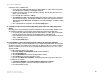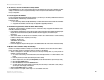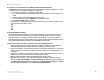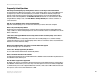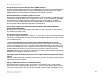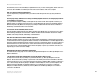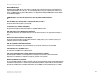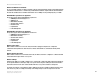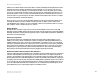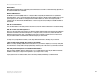- LinkSys Wireless-G Broadband Router User Guide
Table Of Contents
- English, User Guide
- Copyright and Trademarks
- Table of Contents
- List of Figures
- Chapter 1: Introduction
- Chapter 2: Planning Your Wireless Network
- Chapter 3: Getting to Know the Wireless-G Broadband Router
- Chapter 4: Connecting the Wireless-G Broadband Router
- Chapter 5: Configuring the Wireless-G Broadband Router
- Appendix A: Troubleshooting
- Appendix B: Wireless Security
- Appendix C: Upgrading Firmware
- Appendix D: Windows Help
- Appendix E: Finding the MAC Address and IP Address for Your Ethernet Adapter
- Appendix F: Glossary
- Appendix G: Specifications
- Appendix H: Warranty Information
- Appendix I: Regulatory Information
- Appendix J: Contact Information
- Dansk, Brugervejledning
- Copyright og varemærker
- Indhold
- Liste over figurer
- Kapitel 1: Introduktion
- Kapitel 2: Planlægning af dit trådløse netværk
- Kapitel 3: Lær den Trådløse-G-bredbåndsrouter at kende
- Kapitel 4: Tilslutning af den Trådløse-G- bredbåndsrouter
- Kapitel 5: Konfigurering af den Trådløse-G- bredbåndsrouter
- Appendiks A: Fejlfinding
- Appendiks B: Trådløs sikkerhed
- Appendiks C: Opgradering af firmware
- Appendiks D: Windows Hjælp
- Appendiks E: Sådan finder du MAC-adressen og IP-adressen på dit Ethernet-kort
- Appendiks F: Ordliste
- Appendiks G: Specifikationer
- Appendiks H: Garantioplysninger
- Appendiks I: Lovmæssige oplysninger
- Appendiks J: Kontaktoplysninger
- Deutsch, Benutzerhandbuch
- Copyright und Marken
- Inhalt
- Liste der Abbildungen
- Kapitel 1: Einführung
- Kapitel 2: Planen des Wireless-Netzwerks
- Kapitel 3: Kennenlernen des Wireless-G Broadband- Routers
- Kapitel 4: Anschließen des Wireless-G Broadband-Routers
- Kapitel 5: Konfigurieren des Wireless-G Broadband- Routers mit SRX400
- Anhang A: Fehlerbehebung
- Anhang B: Wireless-Sicherheit
- Anhang C: Aktualisieren der Firmware
- Anhang D: Windows-Hilfe
- Anhang E: Ermitteln der MAC-Adresse und der IP-Adresse des Ethernet-Adapters
- Anhang F: Glossar
- Anhang G: Spezifikationen
- Anhang H: Garantieinformationen
- Anhang I: Zulassungsinformationen
- Anhang J: Kontaktinformationen
- Español, Guía del usuario
- Copyright y marcas comerciales
- Contenido
- Lista de figuras
- Capítulo 1: Introducción
- Capítulo 2: Planificación de la red inalámbrica
- Capítulo 3: Familiarización con el ruteador de banda ancha Wireless-G
- Capítulo 4: Conexión del ruteador de banda ancha Wireless-G
- Capítulo 5: Configuración del ruteador de banda ancha Wireless-G
- Apéndice A: Resolución de problemas
- Apéndice B: Seguridad inalámbrica
- Apéndice C: Actualización del firmware
- Apéndice D: Ayuda de Windows
- Apéndice E: Búsqueda de la dirección MAC e IP del adaptador Ethernet
- Apéndice F: Glosario
- Apéndice G: Especificaciones
- Apéndice H: Información de garantía
- Apéndice I: Información sobre normativa
- Apéndice J: Información de contacto
- Français, Guide de l’utilisateur
- Copyright et marques commerciales
- Table des matières
- Liste des figures
- Chapitre 1 : Introduction
- Chapitre 2 : Planification de votre réseau sans fil
- Chapitre 3 : Présentation du routeur haut débit sans fil - G
- Chapitre 4 : Connexion du routeur haut débit sans fil - G
- Chapitre 5 : Configuration du routeur haut débit sans fil - G
- Annexe A : Dépannage
- Annexe B : Sécurité sans fil
- Annexe C : Mise à niveau du micrologiciel
- Annexe D : Aide - Windows
- Annexe E : Recherche des adresses MAC et IP de votre adaptateur Ethernet
- Annexe F : Glossaire
- Annexe G : Spécifications
- Annexe H : Informations de garantie
- Annexe I : Réglementation
- Annexe J : Contacts
- Italiano, Guida per l'utente
- Copyright e marchi
- Sommario
- Elenco delle illustrazioni
- Capitolo 1: Introduzione
- Capitolo 2: Pianificazione della rete wireless
- Capitolo 3: Introduzione al router a banda larga Wireless-G
- Capitolo 4: Collegamento del router a banda larga Wireless-G
- Capitolo 5: Configurazione del router a banda larga Wireless-G
- Appendice A: Risoluzione dei problemi
- Appendice B: Protezione wireless
- Appendice C: Aggiornamento del firmware
- Appendice D: Guida in linea di Windows
- Appendice E: Ricerca degli indirizzi MAC e IP per l'adattatore Ethernet
- Appendice F: Glossario
- Appendice G: Specifiche tecniche
- Appendice H: Informazioni sulla garanzia
- Appendice I: Informazioni sulle normative
- Appendice J: Informazioni sui Contatti
- Nederlands, Gebruikershandleiding
- Copyright en handelsmerken
- Inhoudsopgave
- Lijst met afbeeldingen
- Hoofdstuk 1: Inleiding
- Hoofdstuk 2: Het plannen van uw draadloze netwerk
- Hoofdstuk 3: Bekend raken met de Wireless-G- breedbandrouter
- Hoofdstuk 4: Het aansluiten van de Wireless-G- breedbandrouter
- Hoofdstuk 5: De Wireless-G-breedbandrouter configureren
- Bijlage A: Probleemoplossing
- Bijlage B: WLAN-beveiliging
- Bijlage C: Het upgraden van de firmware
- Bijlage D: Windows Help
- Bijlage E: Het achterhalen van het MAC- en IP-adres voor uw Ethernet-adapter
- Bijlage F: Verklarende woordenlijst
- Bijlage G: Specificaties
- Bijlage H: Informatie over garantie
- Bijlage I: Informatie over regelgeving
- Bijlage J: Contactgegevens
- Portuguese, Manual do Utilizador
- Direitos de autor e marcas comerciais
- Índice
- Lista de Figuras
- Capítulo 1: Introdução
- Capítulo 2: Planear a rede sem fios
- Capítulo 3: Conhecer o Router sem fios G de banda larga
- Capítulo 4: Ligar o Router sem fios G de banda larga
- Capítulo 5: Configurar o Router sem fios G de banda larga
- Apêndice A: Resolução de problemas
- Apêndice B: Segurança sem fios
- Apêndice C: Actualizar o firmware
- Apêndice D: Ajuda do Windows
- Apêndice E: Localizar o endereço MAC e o endereço IP da placa Ethernet
- Apêndice F: Glossário
- Apêndice G: Especificações
- Apêndice H: Informações sobre a garantia
- Apêndice I: Informações de regulamentação
- Apêndice J: Informações de contacto
- Svenska, Användarhandbok
- Copyright och varumärken
- Innehåll
- Figurlista
- Kapitel 1: Inledning
- Kapitel 2: Planera ditt trådlösa nätverk
- Kapitel 3: Börja lära känna Wireless-G Bredbandsrouter
- Kapitel 4: Ansluta Wireless-G Bredbandsrouter
- Kapitel 5: Konfigurera Wireless-G Bredbandsrouter
- Bilaga A: Felsökning
- Bilaga B: Trådlös säkerhet
- Bilaga C: Uppgradera fast programvara
- Bilaga D: Windows-hjälpen
- Bilaga E: Hitta MAC-adress och IP-adress för Ethernet- adaptern
- Bilaga F: Ordlista
- Bilaga G: Specifikationer
- Bilaga H: Garantiinformation
- Bilaga I: Information om regler
- Bilaga J: Kontaktinformation

45
Appendix A: Troubleshooting
Common Problems and Solutions
Wireless-G Broadband Router
Follow these steps to set DMZ hosting:
1. Access the Router’s web-based utility by going to http://192.168.1.1 or the IP address of the Router.
Go to the Applications & Gaming => Port Range Forward tab.
2. Disable or remove the entries you have entered for forwarding. Keep this information in case you
want to use it at a later time.
3. Go to the Applications & Gaming => DMZ tab.
4. Select Enable next to DMZ. In the Client PC IP Address field, enter the IP address of the computer you
want exposed to the Internet. This will bypass the NAT technology for that computer. Please refer to
“Appendix E: Finding the MAC Address and IP Address for Your Ethernet Adapter” for details on getting
an IP address.
5. Once completed with the configuration, click the Save Settings button.
9. I forgot my password, or the password prompt always appears when I am saving settings to the
Router.
Reset the Router to factory default by pressing the Reset button for 10 seconds and then releasing it. If you
are still getting prompted for a password when saving settings, then perform the following steps:
1. Access the Router’s web-based utility by going to http://192.168.1.1 or the IP address of the Router.
Enter the default password admin, and click the Administration => Management tab.
2. Enter a different password in the Router Password field, and enter the same password in the second
field to confirm the password.
3. Click the Save Settings button.
10.I am a PPPoE user, and I need to remove the proxy settings or the dial-up pop-up window.
If you have proxy settings, you need to disable these on your computer. Because the Router is the gateway for
the Internet connection, the computer does not need any proxy settings to gain access. Please follow these
directions to verify that you do not have any proxy settings and that the browser you use is set to connect
directly to the LAN.
• For Microsoft Internet Explorer 5.0 or higher:
1. Click Start, Settings, and Control Panel. Double-click Internet Options.
2. Click the Connections tab.
3. Click the LAN settings button and remove anything that is checked.
4. Click the OK button to go back to the previous screen.
5. Click the option Never dial a connection. This will remove any dial-up pop-ups for PPPoE users.
• For Netscape 4.7 or higher:
1. Start Netscape Navigator, and click Edit, Preferences, Advanced, and Proxies.
2. Make sure you have Direct connection to the Internet selected on this screen.
3. Close all the windows to finish.