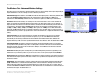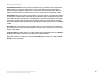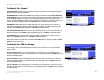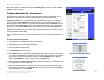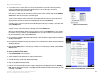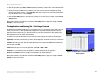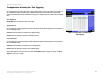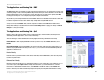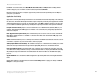- LinkSys Wireless-G Broadband Router User Guide
Table Of Contents
- English, User Guide
- Copyright and Trademarks
- Table of Contents
- List of Figures
- Chapter 1: Introduction
- Chapter 2: Planning Your Wireless Network
- Chapter 3: Getting to Know the Wireless-G Broadband Router
- Chapter 4: Connecting the Wireless-G Broadband Router
- Chapter 5: Configuring the Wireless-G Broadband Router
- Appendix A: Troubleshooting
- Appendix B: Wireless Security
- Appendix C: Upgrading Firmware
- Appendix D: Windows Help
- Appendix E: Finding the MAC Address and IP Address for Your Ethernet Adapter
- Appendix F: Glossary
- Appendix G: Specifications
- Appendix H: Warranty Information
- Appendix I: Regulatory Information
- Appendix J: Contact Information
- Dansk, Brugervejledning
- Copyright og varemærker
- Indhold
- Liste over figurer
- Kapitel 1: Introduktion
- Kapitel 2: Planlægning af dit trådløse netværk
- Kapitel 3: Lær den Trådløse-G-bredbåndsrouter at kende
- Kapitel 4: Tilslutning af den Trådløse-G- bredbåndsrouter
- Kapitel 5: Konfigurering af den Trådløse-G- bredbåndsrouter
- Appendiks A: Fejlfinding
- Appendiks B: Trådløs sikkerhed
- Appendiks C: Opgradering af firmware
- Appendiks D: Windows Hjælp
- Appendiks E: Sådan finder du MAC-adressen og IP-adressen på dit Ethernet-kort
- Appendiks F: Ordliste
- Appendiks G: Specifikationer
- Appendiks H: Garantioplysninger
- Appendiks I: Lovmæssige oplysninger
- Appendiks J: Kontaktoplysninger
- Deutsch, Benutzerhandbuch
- Copyright und Marken
- Inhalt
- Liste der Abbildungen
- Kapitel 1: Einführung
- Kapitel 2: Planen des Wireless-Netzwerks
- Kapitel 3: Kennenlernen des Wireless-G Broadband- Routers
- Kapitel 4: Anschließen des Wireless-G Broadband-Routers
- Kapitel 5: Konfigurieren des Wireless-G Broadband- Routers mit SRX400
- Anhang A: Fehlerbehebung
- Anhang B: Wireless-Sicherheit
- Anhang C: Aktualisieren der Firmware
- Anhang D: Windows-Hilfe
- Anhang E: Ermitteln der MAC-Adresse und der IP-Adresse des Ethernet-Adapters
- Anhang F: Glossar
- Anhang G: Spezifikationen
- Anhang H: Garantieinformationen
- Anhang I: Zulassungsinformationen
- Anhang J: Kontaktinformationen
- Español, Guía del usuario
- Copyright y marcas comerciales
- Contenido
- Lista de figuras
- Capítulo 1: Introducción
- Capítulo 2: Planificación de la red inalámbrica
- Capítulo 3: Familiarización con el ruteador de banda ancha Wireless-G
- Capítulo 4: Conexión del ruteador de banda ancha Wireless-G
- Capítulo 5: Configuración del ruteador de banda ancha Wireless-G
- Apéndice A: Resolución de problemas
- Apéndice B: Seguridad inalámbrica
- Apéndice C: Actualización del firmware
- Apéndice D: Ayuda de Windows
- Apéndice E: Búsqueda de la dirección MAC e IP del adaptador Ethernet
- Apéndice F: Glosario
- Apéndice G: Especificaciones
- Apéndice H: Información de garantía
- Apéndice I: Información sobre normativa
- Apéndice J: Información de contacto
- Français, Guide de l’utilisateur
- Copyright et marques commerciales
- Table des matières
- Liste des figures
- Chapitre 1 : Introduction
- Chapitre 2 : Planification de votre réseau sans fil
- Chapitre 3 : Présentation du routeur haut débit sans fil - G
- Chapitre 4 : Connexion du routeur haut débit sans fil - G
- Chapitre 5 : Configuration du routeur haut débit sans fil - G
- Annexe A : Dépannage
- Annexe B : Sécurité sans fil
- Annexe C : Mise à niveau du micrologiciel
- Annexe D : Aide - Windows
- Annexe E : Recherche des adresses MAC et IP de votre adaptateur Ethernet
- Annexe F : Glossaire
- Annexe G : Spécifications
- Annexe H : Informations de garantie
- Annexe I : Réglementation
- Annexe J : Contacts
- Italiano, Guida per l'utente
- Copyright e marchi
- Sommario
- Elenco delle illustrazioni
- Capitolo 1: Introduzione
- Capitolo 2: Pianificazione della rete wireless
- Capitolo 3: Introduzione al router a banda larga Wireless-G
- Capitolo 4: Collegamento del router a banda larga Wireless-G
- Capitolo 5: Configurazione del router a banda larga Wireless-G
- Appendice A: Risoluzione dei problemi
- Appendice B: Protezione wireless
- Appendice C: Aggiornamento del firmware
- Appendice D: Guida in linea di Windows
- Appendice E: Ricerca degli indirizzi MAC e IP per l'adattatore Ethernet
- Appendice F: Glossario
- Appendice G: Specifiche tecniche
- Appendice H: Informazioni sulla garanzia
- Appendice I: Informazioni sulle normative
- Appendice J: Informazioni sui Contatti
- Nederlands, Gebruikershandleiding
- Copyright en handelsmerken
- Inhoudsopgave
- Lijst met afbeeldingen
- Hoofdstuk 1: Inleiding
- Hoofdstuk 2: Het plannen van uw draadloze netwerk
- Hoofdstuk 3: Bekend raken met de Wireless-G- breedbandrouter
- Hoofdstuk 4: Het aansluiten van de Wireless-G- breedbandrouter
- Hoofdstuk 5: De Wireless-G-breedbandrouter configureren
- Bijlage A: Probleemoplossing
- Bijlage B: WLAN-beveiliging
- Bijlage C: Het upgraden van de firmware
- Bijlage D: Windows Help
- Bijlage E: Het achterhalen van het MAC- en IP-adres voor uw Ethernet-adapter
- Bijlage F: Verklarende woordenlijst
- Bijlage G: Specificaties
- Bijlage H: Informatie over garantie
- Bijlage I: Informatie over regelgeving
- Bijlage J: Contactgegevens
- Portuguese, Manual do Utilizador
- Direitos de autor e marcas comerciais
- Índice
- Lista de Figuras
- Capítulo 1: Introdução
- Capítulo 2: Planear a rede sem fios
- Capítulo 3: Conhecer o Router sem fios G de banda larga
- Capítulo 4: Ligar o Router sem fios G de banda larga
- Capítulo 5: Configurar o Router sem fios G de banda larga
- Apêndice A: Resolução de problemas
- Apêndice B: Segurança sem fios
- Apêndice C: Actualizar o firmware
- Apêndice D: Ajuda do Windows
- Apêndice E: Localizar o endereço MAC e o endereço IP da placa Ethernet
- Apêndice F: Glossário
- Apêndice G: Especificações
- Apêndice H: Informações sobre a garantia
- Apêndice I: Informações de regulamentação
- Apêndice J: Informações de contacto
- Svenska, Användarhandbok
- Copyright och varumärken
- Innehåll
- Figurlista
- Kapitel 1: Inledning
- Kapitel 2: Planera ditt trådlösa nätverk
- Kapitel 3: Börja lära känna Wireless-G Bredbandsrouter
- Kapitel 4: Ansluta Wireless-G Bredbandsrouter
- Kapitel 5: Konfigurera Wireless-G Bredbandsrouter
- Bilaga A: Felsökning
- Bilaga B: Trådlös säkerhet
- Bilaga C: Uppgradera fast programvara
- Bilaga D: Windows-hjälpen
- Bilaga E: Hitta MAC-adress och IP-adress för Ethernet- adaptern
- Bilaga F: Ordlista
- Bilaga G: Specifikationer
- Bilaga H: Garantiinformation
- Bilaga I: Information om regler
- Bilaga J: Kontaktinformation
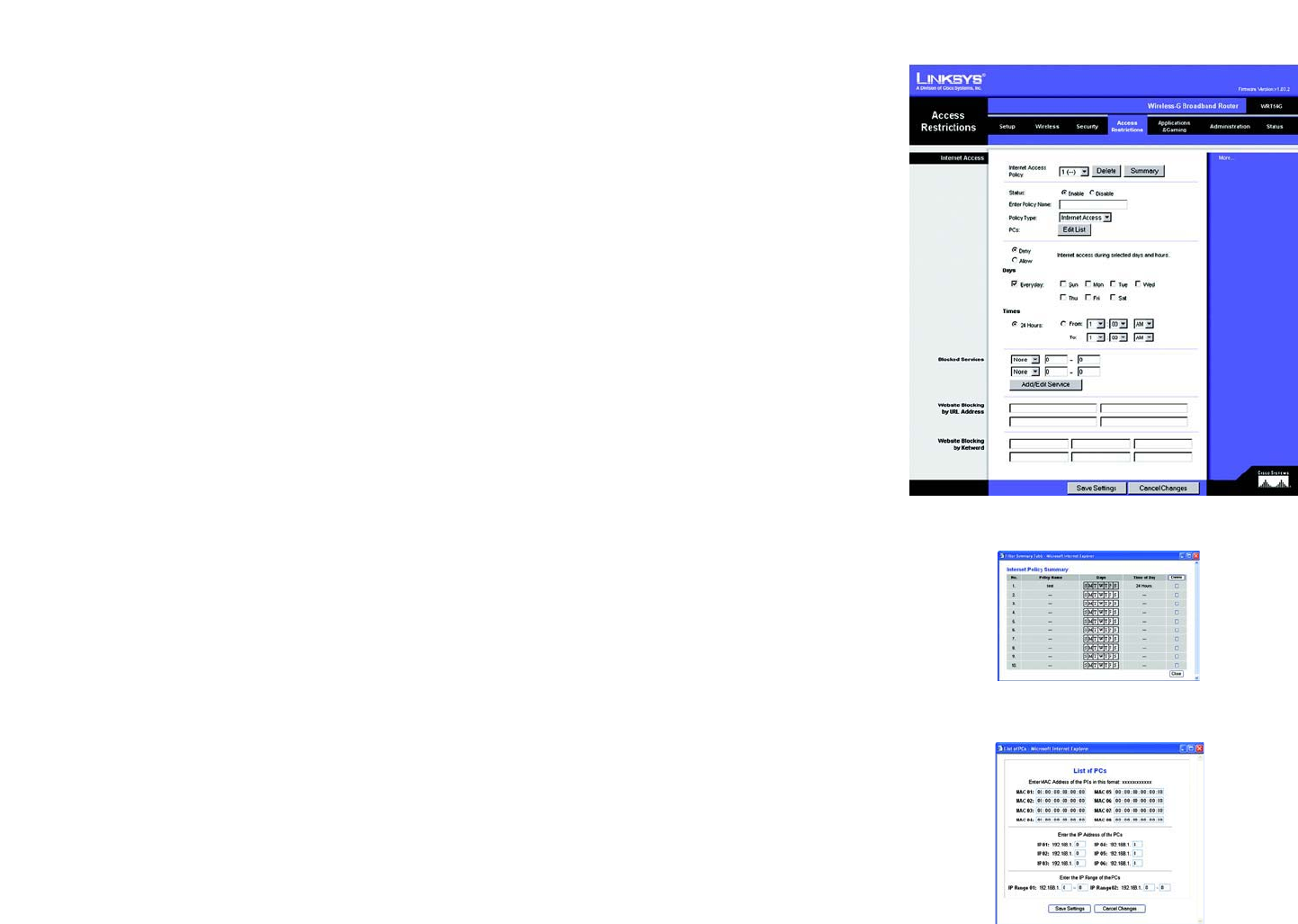
28
Chapter 5: Configuring the Wireless-G Broadband Router
The Access Restrictions Tab - Internet Access
Wireless-G Broadband Router
Figure 5-29: Access Restrictions Tab - Internet Access
Figure 5-30: Internet Policy Summary
Figure 5-31: List of PCs
Change these settings as described here and click the Save Settings button to apply your changes or Cancel
Changes to cancel your changes.
The Access Restrictions Tab - Internet Access
The Internet Access screen allows you to block or allow specific kinds of Internet usage and traffic, such as
Internet access, designated services, websites, and inbound traffic during specific days and times.
Internet Access Policy. Access can be managed by a policy. Use the settings on this screen to establish an
access policy (after the Save Settings button is clicked). Selecting a policy from the drop-down menu will
display that policy’s settings. To delete a policy, select that policy’s number and click the Delete button. To view
all the policies, click the Summary button. (Policies can be deleted from the Summary screen by selecting the
policy or policies and clicking the Delete button. To return to the Internet Access tab, click the Close button.)
Status. Policies are disabled by default. To enable a policy, select the policy number from the drop-down menu,
and click the radio button beside Enable.
You can create two kinds of policies, one kind to manage Internet access and another kind to manage inbound
traffic.
To create an Internet Access policy:
1. Select a number from the Internet Access Policy drop-down menu.
2. To enable this policy, click the radio button beside Enable.
3. Enter a Policy Name in the field provided.
4. Select Internet Access as the Policy Type.
5. Click the Edit List button to select which PCs will be affected by the policy. The List of PCs screen will appear.
You can select a PC by MAC Address or IP Address. You can also enter a range of IP Addresses if you want this
policy to affect a group of PCs. After making your changes, click the Save Settings button to apply your
changes or Cancel Changes to cancel your changes. Then click the Close button.
6. Click the appropriate option, Deny or Allow, depending on whether you want to block or allow Internet access
for the PCs you listed on the List of PCs screen.
7. Decide which days and what times you want this policy to be enforced. Select the individual days during
which the policy will be in effect, or select Everyday. Then enter a range of hours and minutes during which
the policy will be in effect, or select 24 Hours.