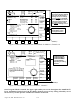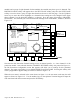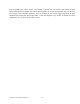User guide
August 30, 2002 Manual Version 1.0
3.11
Section 3.9.3 Code (Password) System Operation
If any of the access modes to Program Mode that use a code is chosen in the User Configuration Mode,
code access to the system to perform setting(s) or action(s) is a log on operation that requires a user to
enter his name (or classification) and a code associated with the user name. The system will also ask for
a name and code whenever softkeys that allow access to settings or actions restricted to Program Mode,
such as reset or bypass, are pressed. Once the user has logged on with his user code through any
screen, access to other settings and actions permitted by his code in other screens is available until
manual or automatic log out.
The following example of code access to Program Mode shows the steps necessary to access settings by
code for new entry or change through the Die Protection screen if the User Configuration is set to allow
code access. It should be noted that log on may also be required to reset or bypass the die protection
function in the example shown when a reset or bypass softkey is pressed. Although screens for
programmable limit switch and other functions are somewhat different, a common feature will be that
the code request sequence to settings will always be by means of the upper right softkey, whereas the
code request sequence for actions is initiated by the softkey that performs the action. Further, a user
with proper access code can always log on by pressing the SUPPLY ACCESS CODE softkey that
appears at the top of the Brake Monitor and Diagnostic screen in Run Mode. The popup Select User
Name table and user name Code Entry box that are shown later in this example will also appear on all
other screens where access to settings or actions by code (password) is used.
Figure 3.9 Main Die Protection Screen for Module 1, Channels 1-8
Figure 3.9 shows the main Die Protection screen as it appears with one of the code access options to
access Program Mode configured. To change settings for Die Protection with a code, select the screen
with the module and channel number(s) for which you wish to enter or change settings. The NEXT
PAGE and PREVIOUS PAGE softkeys are used to select a module (in many cases there will only be 1
In Code Access Mode,
the Channel Settings Softkey
will select the DP Channel
Setting s screen so setti ngs
can be viewed
in Run Mode,
but the SUPPLY ACCESS
CODE softkey must be
pressed and user name and
code entered to change
settings on the DP Channel
Setting s screen.
Stroke
Mode
Drive
Speed
Stroke
Speed
SPM
SPM
0
0
Order
Counter
SYSTEM STATUS
Counter OFF
Die
Protection
CHANNEL
SETTINGS
CHANNEL
DIAGS
NEXT
PAGE
0
0
OK
TO P
EXIT
Ch Channel T ype Description Status State
1 S tat ic Sto ck Buckle OK Of f
2 Not Used OK Off
3 1 Part Detector Edge Part Out OK Off
4 In Position Die Cam Retracted OK On
5 Cyclic Stripp er Le ft Front OK Of f
6 C y clic Str ipp er Right F ron t OK Of f
7 Cyclic Str ipper Le ft Rear OK Of f
8 C y clic Str ipp er Right R ear OK Of f
Module 1 - Channel 5 Details
Input Type:
Stop Type:
Bypassed:
Delay Time:
Delay Strokes:
Window On :
Window Off:
Normally OFF
Top S top
No
0 msecs
0 S trokes
154
0
213
0
0
90270
180
Channel
Status
OK
System Status: OK
Module Status: OK
SoftKeys
5
RESET
FAULT
Appears in both Program and
Run when a Di e Protectio n
fault occurs.