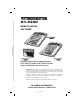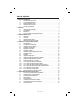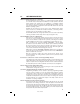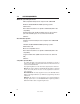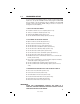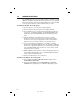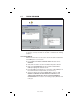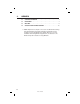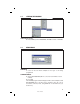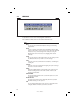SOFTWARE DVS-1200 User guide
4
1.4 PROGRAM INSTALLATION
The RA-2400 Remote Access Program software is supplied on a CD-
ROM. The installation program will create a directory on your hard disk
drive. Be sure that you have at least 10 megabytes free on the hard disk
for the program and any Account Profi le fi les that you create.
To Install the Remote Access Program:
✦ The fi rst step is to close all other running programs.
✦ Place the Remote Access CD into your computer CD drive.
✦ The installation process should start automatically. If the CD does
not auto run, use Windows Explorer to fi nd RASETUP.EXE on the
CD. Double-click on RASETUP.EXE and the install program will
start.
✦ Click the Next button to install the Remote Access software.
Follow the on-screen instructions as the setup program creates
the directory and copies the program fi les onto your hard disk. A
Remote Access icon will be created on your desktop screen.
✦ If you are performing a reinstallation, or an update, you will be
prompted to uninstall RA-2400 fi rst. After the uninstall is completed,
browse to the appropriate drive letter for your CD drive and double-
click on RASETUP.EXE. Then follow the on-screen steps to install
the Remote Access software.
☞ NOTE: If Windows asks whether to replace existing .DLL fi les, fi rst
answer NO. If RA-2400 fails to run, re-install RA-2400 and answer
YES to replace existing .DLL fi les.
✦ Remove the CD and store it in a safe place.
To Remove the Remote Access Program:
✦ Press START, SETTINGS, CONTROL PANEL. Double-click on
ADD/REMOVE PROGRAMS.
✦ Select Linear RA-2400 and click ADD/REMOVE or CHANGE/
REMOVE button depending on your Windows Operating system.
217473 C - IMAGE 6