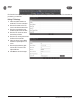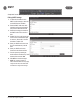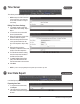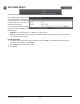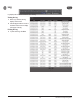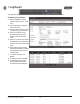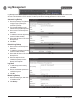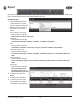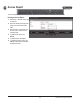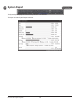User Guide
55 EP Series User Programming Guide
Log Management
Log Management allows the operator to create a backup of all log events. The backup can be scheduled and directed to the
SD card on the Controller or an FTP location. The backup can also be manually generated to a CSV or DB le.
Automatic Log Backup
1. Enter the percentage of log fullness
to trigger a pop up message or
automatic log backup.
2. The message displayed can be
edited in the Pop Up Message eld.
3. Enter a name for the backup in the
Name eld.
4. To enable the automatic log backup
check the Enable checkbox.
5. Select either SD Card or FTP for the
Backup Device.
6. Click Save.
Schedule Log Backup
1. Enter a name for the backup in the
Name eld.
2. To enable the scheduled log backup
check the Enable checkbox.
3. Select either SD Card or FTP for the
Backup Device.
4. Select the daily time for the
scheduled log backup from the
Backup Time dropdown.
Log Reset
1. To delete all log data in memory,
click Reset.
2. Enter an administrator password to
conrm the log reset.
3. Click OK.
Manual Log Backup
1. Select the backup type, either CSV
or Database format.
2. Click Backup.