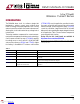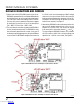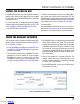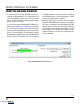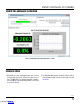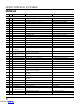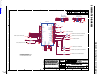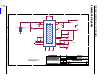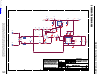Instruction Manual
3
dc2369af
DEMO MANUAL DC2369A
INSTALL THE DC2369A GUI
FORM THE WIRELESS NETWORK
For demonstration purposes, a small sample Python based
graphical user interface (GUI) application was designed
to subscribe to all incoming DC2369A device messages
and display the data.
For more information on programming to the manager
software application programming interface (API), refer
to the
SmartMesh IP Embedded Manager API Guide.
1. Install FTDI USB-to-Serial Drivers
In order for your computer to communicate with the Man
-
ger, you may first need to install a driver from
FTDI. You
should be able to simply follow the instructions within the
driver installer, but detailed instructions are also available
in the Setup section of the
SmartMesh IP Tools Guide.
2. Download GUI
The DC2369A GUI is found with this demo circuit’s docu
-
mentation on
www.linear.com/demo. Download and extract
the zip file to a convenient location on your computer.
This document assumes some basic familiarity with Smart
-
Mesh IP wireless networking. Refer to the
SmartMesh IP
Easy Start Guide
if needed.
1. Use any SmartMesh IP manager such as the
DC2274A-A
SmartMesh IP USB Network Manager
. Be aware of the
manager’s network ID.
2. Turn on power to at least three SmartMesh IP motes,
operating on the same network ID as the manager.
DC2369A will co-exist in a network with any other
SmartMesh IP motes (of the same network ID), such
as motes from the
SmartMesh IP Starter Kit DC9021B.
3. All DC2369A motes are shipped factory-programmed
to the default network ID of 1229. This is the same
network ID programmed by default into the standard
SmartMesh IP evaluation kits. If it is needed to change
the network ID of this mote to match the one used in
your network, the DC2369A API or CLI can be accessed
through the 10-pin connector labeled J1 PROG on the
back of the board.
4. Connect the manager to a computer USB port. The
network should now form. Proper operation of the
network can be monitored by accessing the manager
CLI or API in the usual manner.
5. Open the DC2369A GUI. You will see a window similar
to that shown in Figure 3.
Figure 3. DC2369A GUI Start-Up Window
Downloaded from Arrow.com.Downloaded from Arrow.com.Downloaded from Arrow.com.